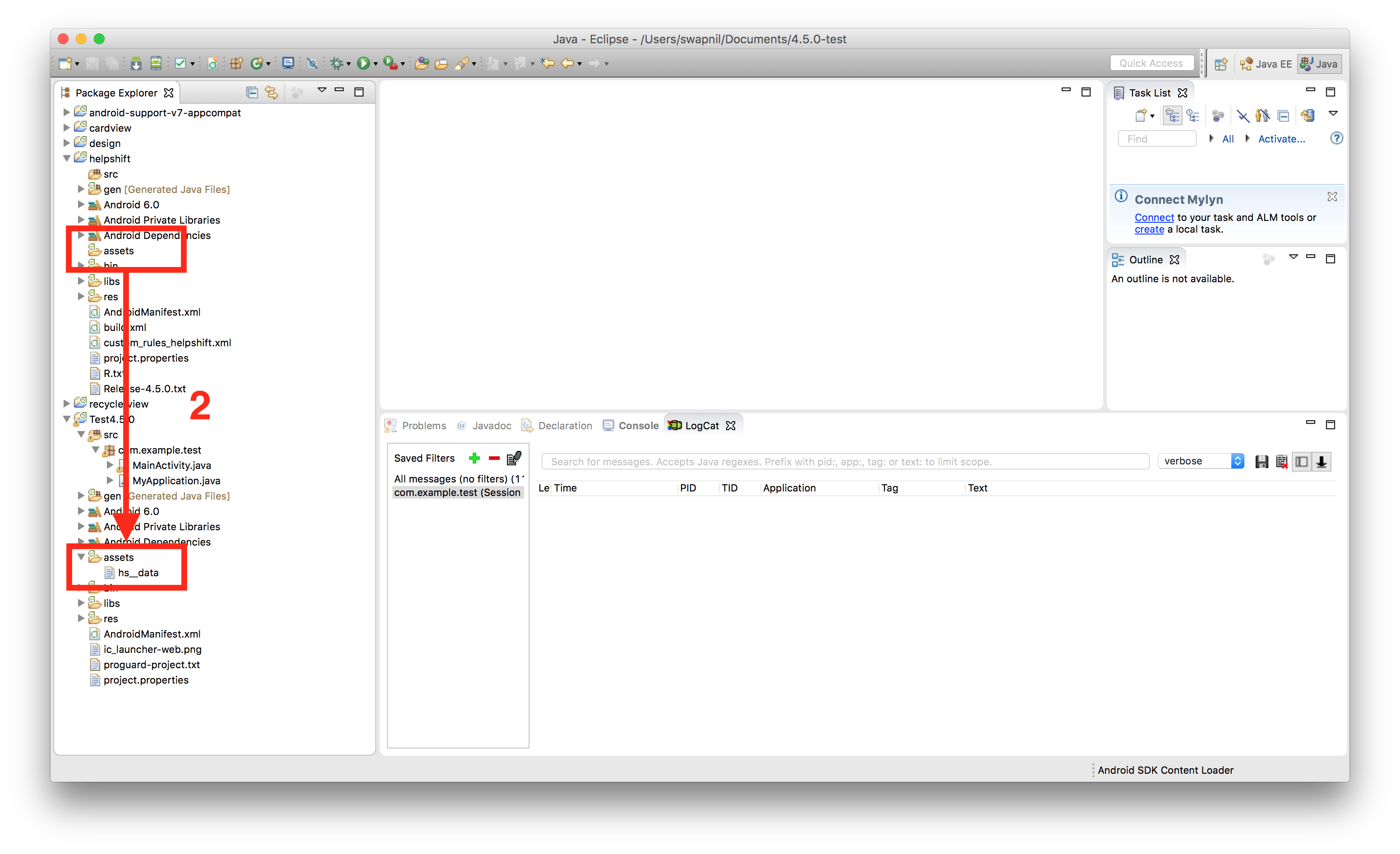Integrating Helpshift SDK for Android with your Eclipse Project
Adding the latest stable release of the SDK to your project
Helpshift Android SDK uses Android's Support Libraries for Material Design support. To add the Helpshift SDK to your Android Application Project, you will need to add following Andorid Support Libraries :
All these libraries are located in your Android SDK location [Android/sdk/extras/android/support]. We recommend you to add these dependencies first before you add Helpshift SDK.
Import appcompat, cardview and recyclerview library located at [Android/sdk/extras/android/support/v7]. Go to Project Properties and make sure that all of them are marked as Is Library
{" "}
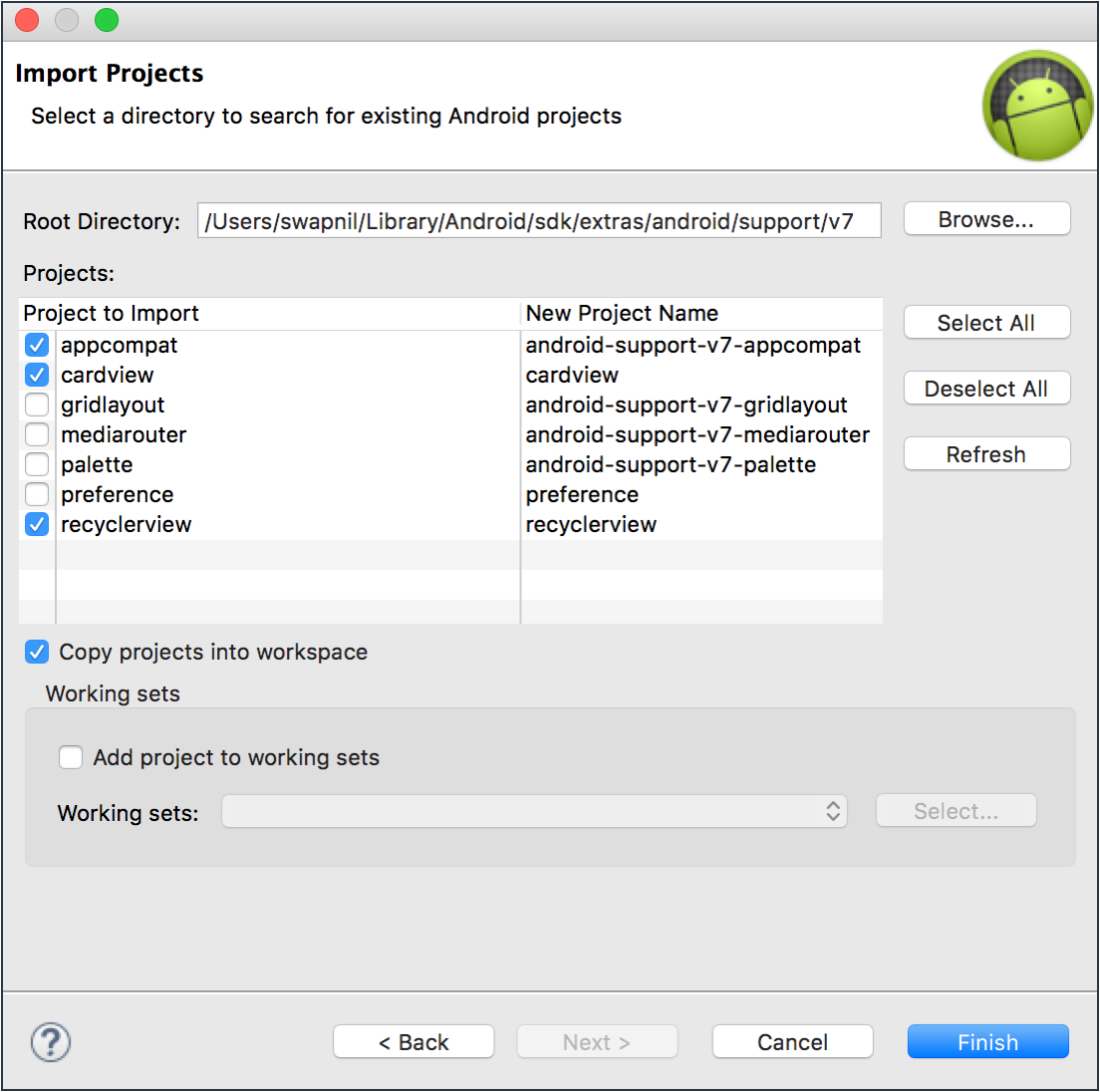
Import design library located at [Android/sdk/extras/android/support]. Go to Project Properties of design library and add above 3 libraries as its dependency.
<Image src="/static/books/android/eclipse-dependency.png" width="major" alt="Adding Library dependency" />
Import Helpshift Android SDK
Just unzip the zip file you have downloaded, and import it in Eclipse :
Replace the ${applicationId} under <provider> tag with your application identifier in AndroidManifest.xml in the unzipped folder.
Select File > Import
Select Android > Existing Android Code Into Workspace, and click Next.
Click Browse for Root Directory and Select path to
helpshift-android-sdk> Finish.Add Design Library as dependency to Helpshift SDK
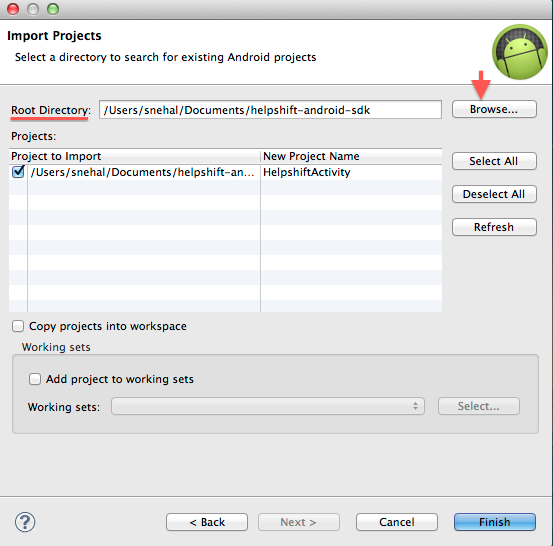
Enable the flag for manifest merge
Set the flag for manifestmerger.enabled to true in your project.properties:
manifestmerger.enabled=true
Add reference of the Helpshift SDK
To add reference to Helpshift SDK in your project:
In the Package Explorer, right-click your project and select Properties.
In the Properties window, select the "Android" properties group at left and locate the Library properties at right.
Click Add to open the Project Selection dialog. From the list of available library projects, select Helpshift SDK and click OK.
Click Apply and OK in the Properties window.
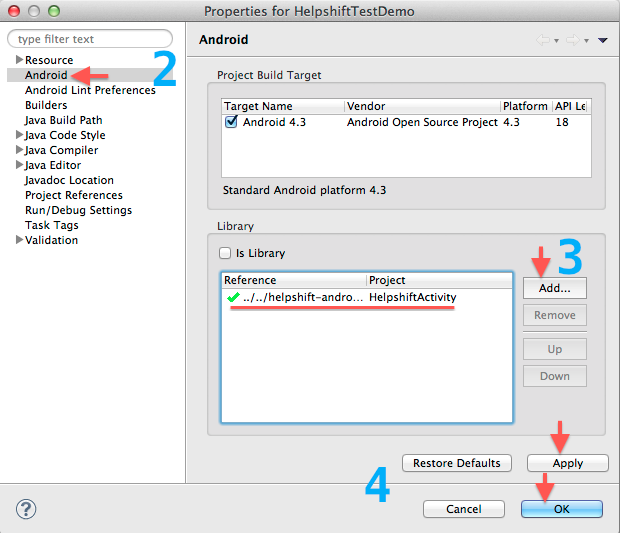
Your Eclipse project is now integrated with Helpshift SDK for Android.
Proceed further with initializing helpshift SDK in your app.
For version 4.5.0 and above, follow step 5.
Copy the Helpshift assets to appropriate paths
The Ant build system does not include a way to package a library's assets folder along with the Application APK. Since the Helpshift SDK ships with an assets folder, you will need to follow the steps given below to complete the integration process.
Copy hs__data from Helpshift/assets folder.
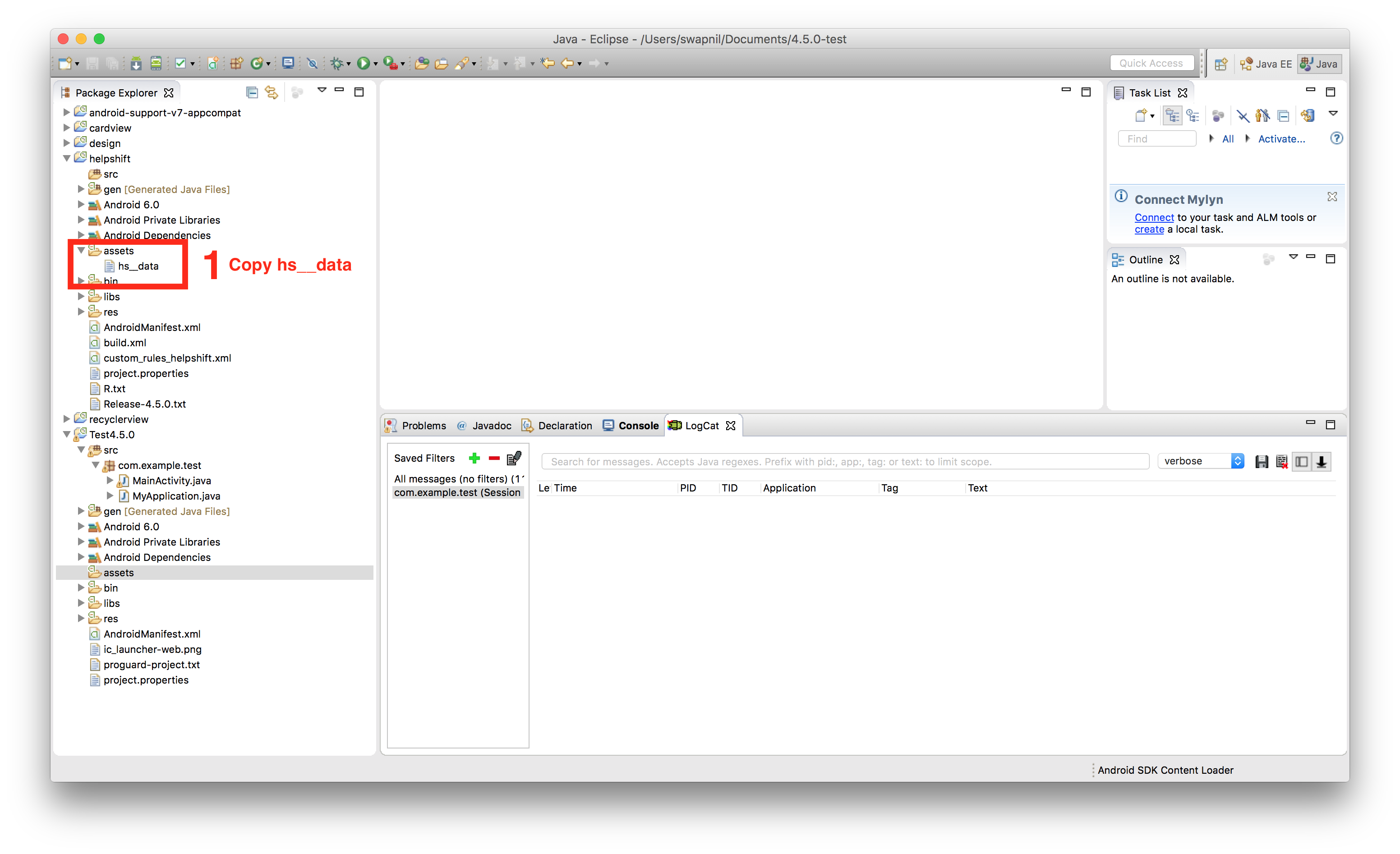
Paste hs__data to your application's assets folder and delete the hs__data file from Helpshift's assets folder.