Getting Started
Helpshift exposes a comprehensive set of REST APIs that can be used to access or modify core Helpshift objects along with a set of actions that can be made inside of Helpshift. This Includes the following core APIs:
- Issues: APIs to create, modify and fetch issues
- Chat: Transactional set of APIs to create a full messaging/chat support client
- FAQs and Sections: APIs to create, modify and fetch FAQs and FAQ Sections
- APIs for creating Redaction and Data Portability requests
In addition, the Helpshift REST APIs enables read access to Agents, Users, Apps, etc.
Exploring the REST API with Helpshift's 'API Docs' tool
Helpshift provides a simple tool at https://apidocs.helpshift.com called API Docs that makes it easy to learn about and explore the Helpshift REST APIs.
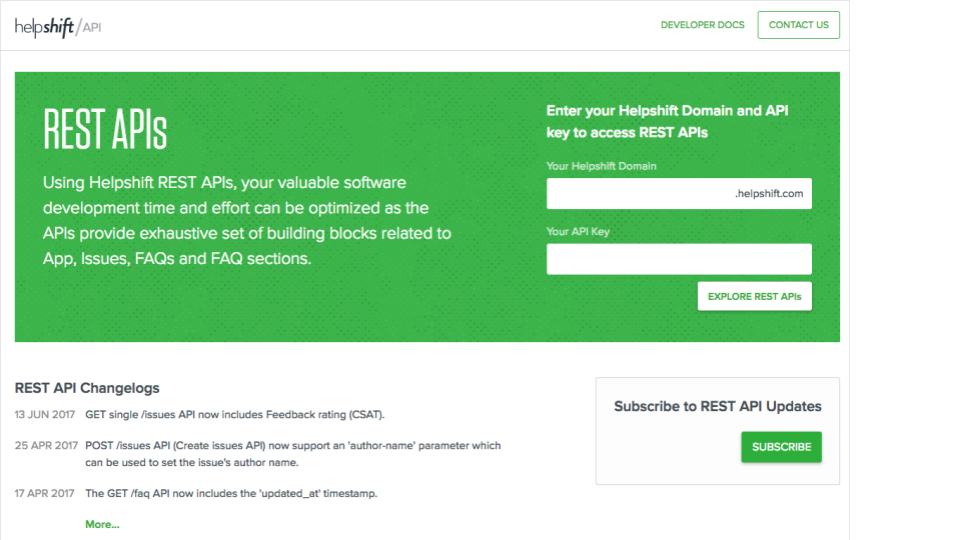
With the API docs tool, you can explore the full set of REST APIs along with examples and full documentation.
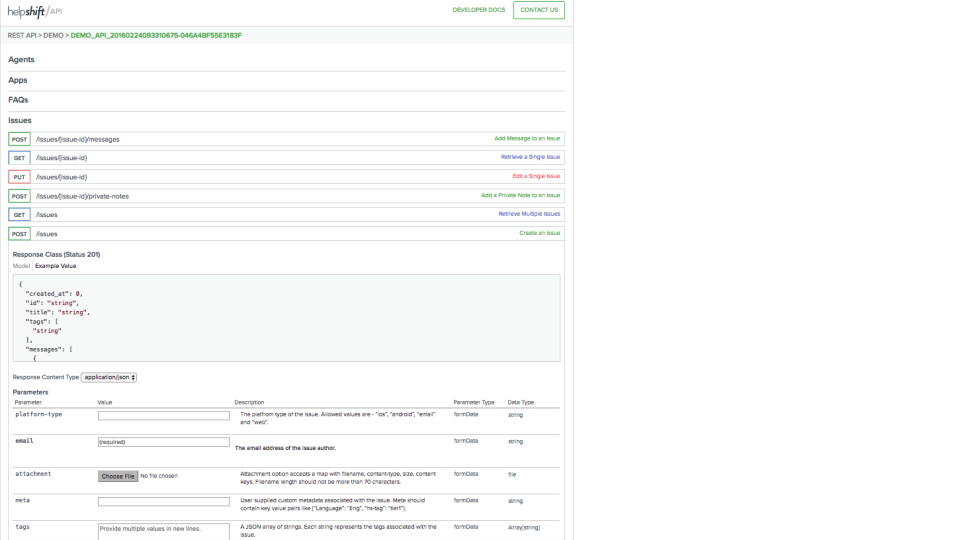
This is an example of the API docs view showing the details of the 'Create Issue' API.
In addition, APIs docs will let you try each API against your own domain providing you with the REST API string, and the actual content returned from each REST API call.
Accessing the API Docs tool
To access our API docs, navigate to https://apidocs.helpshift.com and enter your domain name and your domain's default API key.
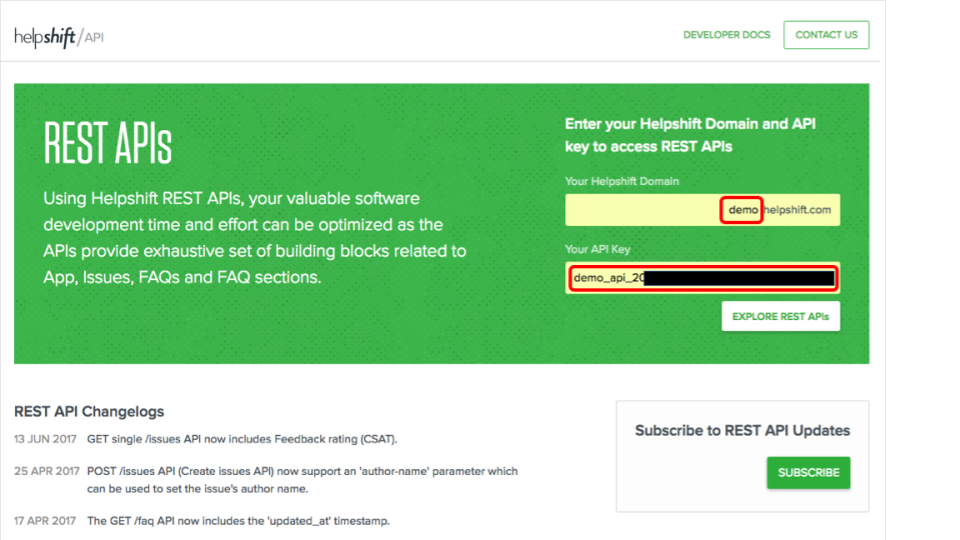
You will need to have the integrations feature enabled and you will need to have your domains default API key to use the API Docs tool.
Note: If you do not have the integrations feature enabled, please contact Helpshift to enable the integrations API.
You can obtain the default API key from the API section of the Helpshift dashboard as seen here:
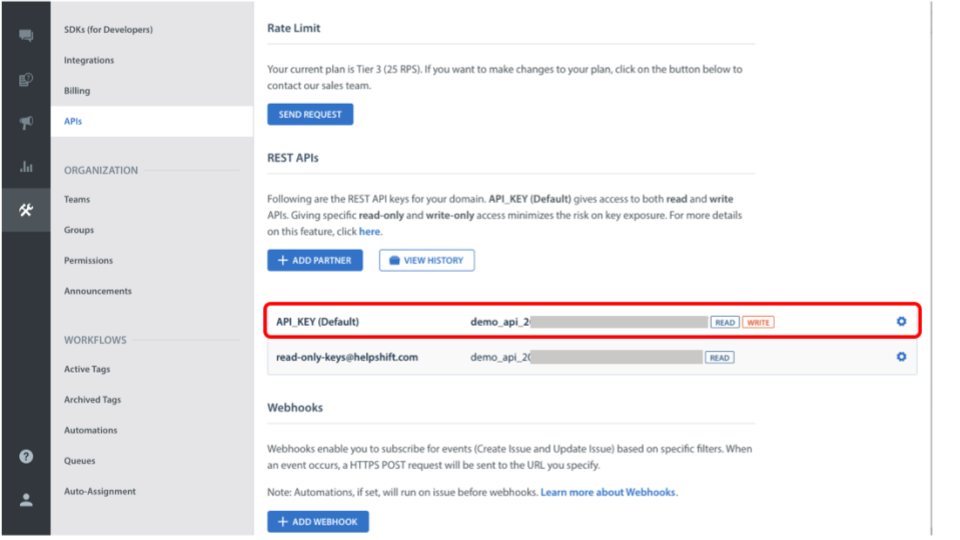
What is the REST API
The REST API service enables read/write access into the core Helpshift objects, and access to perform Helpshift actions. These API's can enable a number of custom solutions or extend core features to be embedded into ancillary workflows, tools, or projects.
Using API Docs to explore the API
Helpshift's API Docs is a tool used to explore the API and many of the available parameters. The tool can be found by clicking through the link https://apidocs.helpshift.com. For full parameter descriptions and syntax examples we recommend developers frequent the API Docs page. Practicing calls and filtering those calls is encouraged. Use the following documentation as a top level reference, wherein the API Docs will provide a more thorough experience for discovering what the API can do. See screenshots of the API Docs tool below:
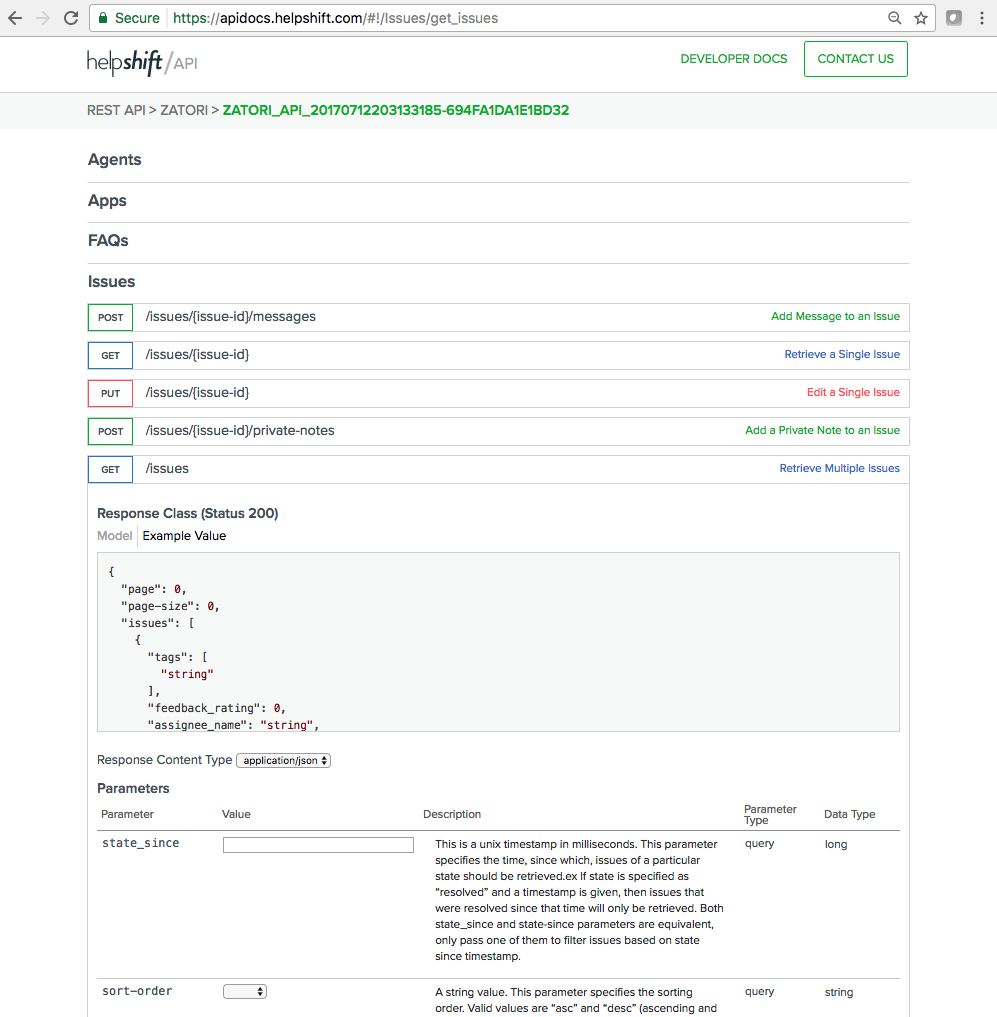
Using the REST API
Using the REST API is relatively straight forward. For most calls the syntax is direct and concise, however, there are some areas of the API that are very precise and will require referencing of ancillary API documentation.
Main REST Endpoints
List of Endpoints (GET/POST/PUT)
Issues
| Command | Request URL | Description |
|---|---|---|
| GET | https://api.helpshift.com/v1/ <domain> /issues | retrieve multiple issues |
| GET | https://api.helpshift.com/v1/ <domain> /issues/ {issue-id} | retrieve single issue |
| POST | https://api.helpshift.com/v1/ <domain> /issues/ {issue-id}/messages | add message to an issue |
| PUT | https://api.helpshift.com/v1/ <domain> /issues | bulk edit issues |
| PUT | https://api.helpshift.com/v1/ <domain> /issues/{issue-id} | edit a single issue |
| POST | https://api.helpshift.com/v1/ <domain> /issues/{issue-id}/private-notes | add a private note to an issue |
| POST | https://api.helpshift.com/v1/ <domain> /issues | create an issue |
| PUT | https://api.helpshift.com/v1/ <domain> /issues | bulk edit issues |
FAQ's
| Command | Request URL | Description |
|---|---|---|
| GET | https://api.helpshift.com/v1 /<domain> /faqs/{faq-id} | retrieve a faq |
| GET | https://api.helpshift.com/v1 /<domain> /faqs/suggest | suggest faq's |
| POST | https://api.helpshift.com/v1 /<domain> /faqs | create a faq |
| POST | https://api.helpshift.com/v1 /<domain> /faqs/{faq-id} | edit a faq |
Sections
| Command | Request URL | Description |
|---|---|---|
| GET | https://api.helpshift.com/v1/ <domain> / {app-id}/sections | retrieve all sections for an app |
| GET | https://api.helpshift.com/v1/ <domain> /sections/{section-id} | retrieve a single app |
| POST | https://api.helpshift.com/v1/ <domain> /sections/{section-id} | edit a section |
| POST | https://api.helpshift.com/v1/ <domain> /sections | create a section |
Apps
| Command | Request URL | Description |
|---|---|---|
| GET | https://api.helpshift.com/v1/ <domain> /apps | retrieve all apps |
| GET | https://api.helpshift.com/v1/ <domain> /apps/{publish-id} | retrieve a single app |
Users
| Command | Request URL | Description |
|---|---|---|
| GET | https://api.helpshift.com/v1/ <domain> /users | get users |
| GET | https://api.helpshift.com/v1/ <domain> /users/{profile-id} | edit users |
Agents
| Command | Request URL | Description |
|---|---|---|
| GET | https://api.helpshift.com/v1/ <domain> /agents | get agents |
Webhooks
Helpshift Webhooks allow you to set up an integration with a third party service, such as Slack, PowerBI, a bot engine, and others, based on Helpshift events. You can use the integration to enable notifications via text, email or a communication app whenever a Helpshift event occurs. Within the Helpshift Dashboard, you can define the conditions required to receive a notification.
From the Helpshift Dashboard, you can define your own HTTP callback to trigger an action or notification through a Helpshift event. For each Webhook, you'll need to configure corresponding listeners and subscribe it to events. The Webhook listener will look out for your defined URL for incoming HTTPS POST notification messages.
Detailed instructions on Setting Up Webhooks can be found here https://support.helpshift.com/kb/article/what-are-helpshift-webhooks-and-how-do-i-set-them-up/