Getting Started
Requirements
- Visual Studio 2022 or higher
- Supported iOS versions - iOS 13 and above
- Supported Android versions - API level 24 and above
Step 1 - Download Helpshift SDK X for Xamarin
The Helpshift SDK X Xamarin package contains the following files:
| HelpshiftApi.dll | The platform independent dll. Only needs to be added for API reference in a cross platform project. This dll should not be packaged with the final application. |
| Android/HelpshiftApi.dll | The Android specific dll. |
| iOS/Helpshift.IOS.dll | The iOS binding library dll. |
| iOS/HelpshiftApi.dll | The iOS specific api dll. |
Step 2 - Add Helpshift to your Xamarin project
- Add the
HelpshiftApi.dllto the References in platform independent project in your multi-platform Xamarin project. This dll should not be packaged with the final application. - Add the
iOS/HelpshiftApi.dllandiOS/Helpshift.IOS.dllto the References in your iOS specific project. - Add the
Android/HelpshiftApi.dllto the References in your Android specific project. - Add the following packages to your app for Android:
- Newtonsoft JSON.Net
- Xamarin.Android.Support.v7.AppCompat - 28.0.0
Add NSPhotoLibraryUsageDescription key in your iOS application's Info.plist file
If your iOS app does not use this permission, you would need to add this key as well as description for the same. Not adding this key-description pair might cause app rejection.
NSPhotoLibraryUsageDescription Description text: "We need to access photos library to allow users manually pick images meant to be sent as attachment for help and support reasons."
When the application is compiled, the platform specific dlls - i.e iOS/HelpshiftApi.dll and Android/HelpshiftApi.dll - will automatically replace the HelpshiftApi.dll (since they have the same assembly name and version) referenced in the first step. This serves application development around common API's across different platforms.
Step 3 - Initialize Helpshift in your app
First, create an app on the Helpshift Dashboard
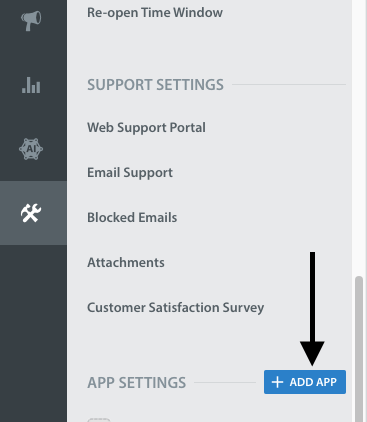
Create an app with Android and iOS as selected Platform
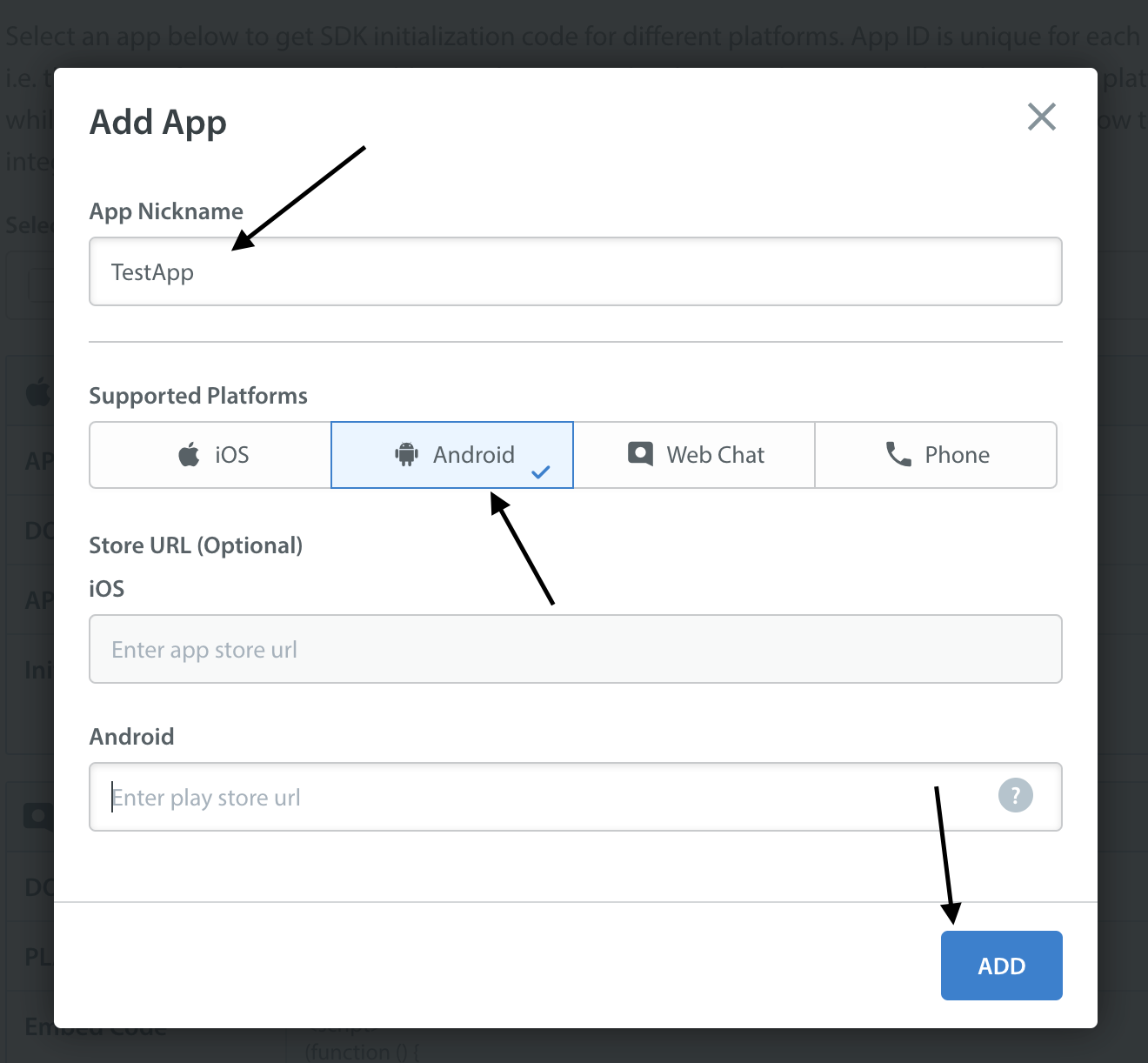
Helpshift uniquely identifies each app with a combination of 2 tokens:
Domain Name | Your Helpshift domain. E.g. happyapps.helpshift.com |
Platform ID | Your App's unique App ID |
To obtain these values:
- Go to your Helpshift dashboard
- Navigate to
Settings>SDKs (for Developers) - Select your App and from the dropdown
- Copy the two tokens present in the "iOS" and "Android" tables
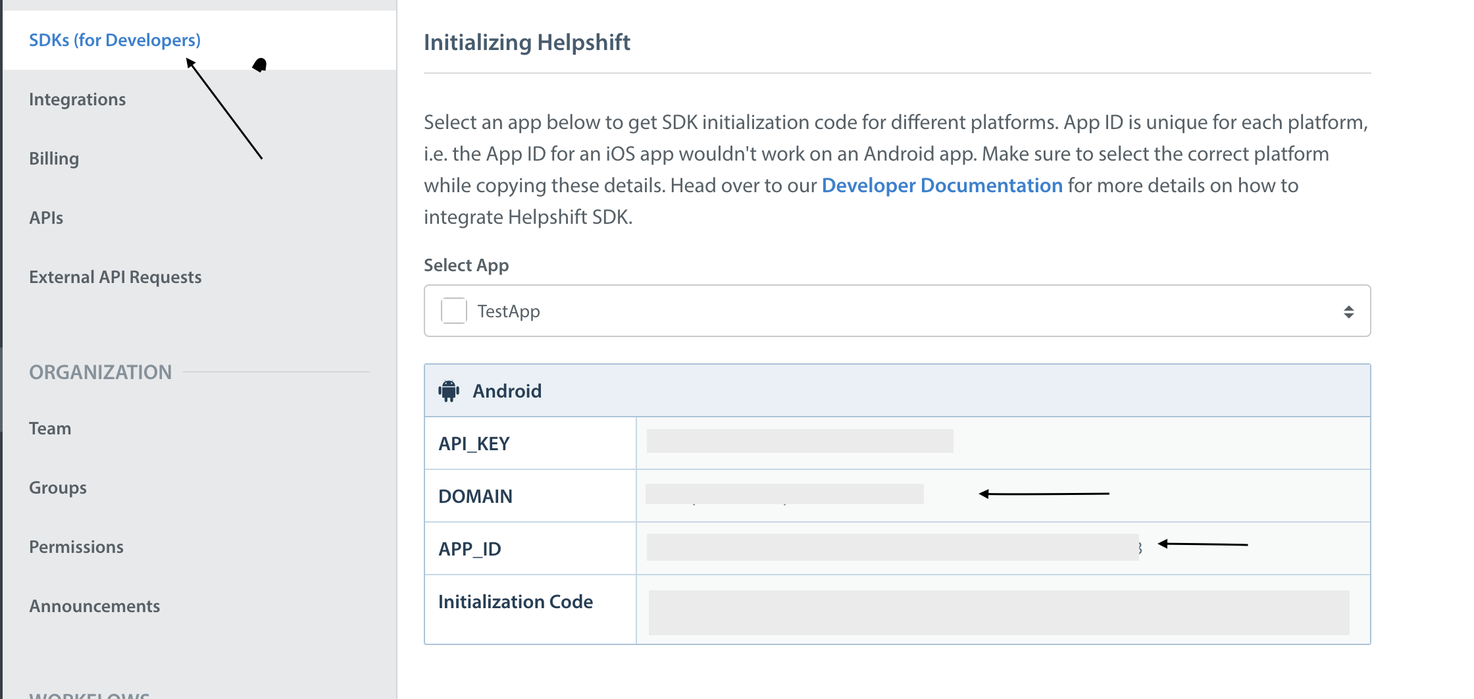
Once you have these two tokens, you are all set to initialize the SDK in your app. Please import the Helpshift namespace as given below -
using HelpshiftApi;
Initialize the SDK by calling Install() method before any other interaction with the Helpshift SDK. You can optionally pass the configuration dictionary to Install() API. To see supported configurations, check the SDK Configuration page.
- iOS
- Android
using HelpshiftApi;
namespace App
{
public class AppDelegate : UIApplicationDelegate
{
public override bool FinishedLaunching(UIApplication application, NSDictionary launchOptions)
{
Dictionary<string, object> installConfig = new Dictionary<string, object>();
// Add any install configurations to installConfig dictionary
Helpshift.Install("YOUR_APP_ID", "YOUR_DOMAIN_NAME", installConfig);
}
}
}
using HelpshiftApi;
namespace App
{
[Application]
public class MyApplication : Application
{
override public void OnCreate()
{
base.OnCreate();
Dictionary<string, object> installConfig = new Dictionary<string, object>();
// Add any install configurations to installConfig dictionary
Helpshift.Install("YOUR_APP_ID", "YOUR_DOMAIN_NAME", installConfig);
}
}
}
Helpshift is now integrated with your app! You can now use other SDK APIs inside your app.
Initializing Helpshift in your app for China
A special install config key, isForChina, should be used for integrating Helphift SDK for China region.
This config key accepts a boolean value. Pass true if you are integrating the SDK in an app for China region. The value defaults to false if left unspecified.
Add the following code in your AppDelegate class -
- iOS
- Android
using HelpshiftApi;
namespace App
{
public class AppDelegate : UIApplicationDelegate
{
public override bool FinishedLaunching(UIApplication application, NSDictionary launchOptions)
{
Dictionary<string, object> installConfig = new Dictionary<string, object>();
installConfig.Add("isForChina", true);
Helpshift.Install("YOUR_APP_ID", "YOUR_DOMAIN_NAME", installConfig);
}
}
}
using HelpshiftApi;
namespace App
{
[Application]
public class MyApplication : Application
{
override public void OnCreate()
{
base.OnCreate();
Dictionary<string, object> installConfig = new Dictionary<string, object>();
installConfig.Add("isForChina", true);
Helpshift.Install("YOUR_APP_ID", "YOUR_DOMAIN_NAME", installConfig);
}
}
}
Placing the install call
You should not place the Install call anywhere other than UIApplicationDelegate.FinishedLaunching() for iOS / Application.OnCreate() for Android. Placing it elsewhere might cause unexpected runtime problems. Helpshift install call will throw an exception in case the validation of the SDK keys fail.