Reviews & Feedback
Reviews & Feedback
Asking for reviews and feedback
Review reminder in SDK
Helpshift SDK adds a way for customers to send feedback in review reminders.
The review reminder is shown if there is no on-going conversation with the user. It takes the user to New Conversation screen.
In this way, you can reduce possible negative reviews into genuine problems to be solved.
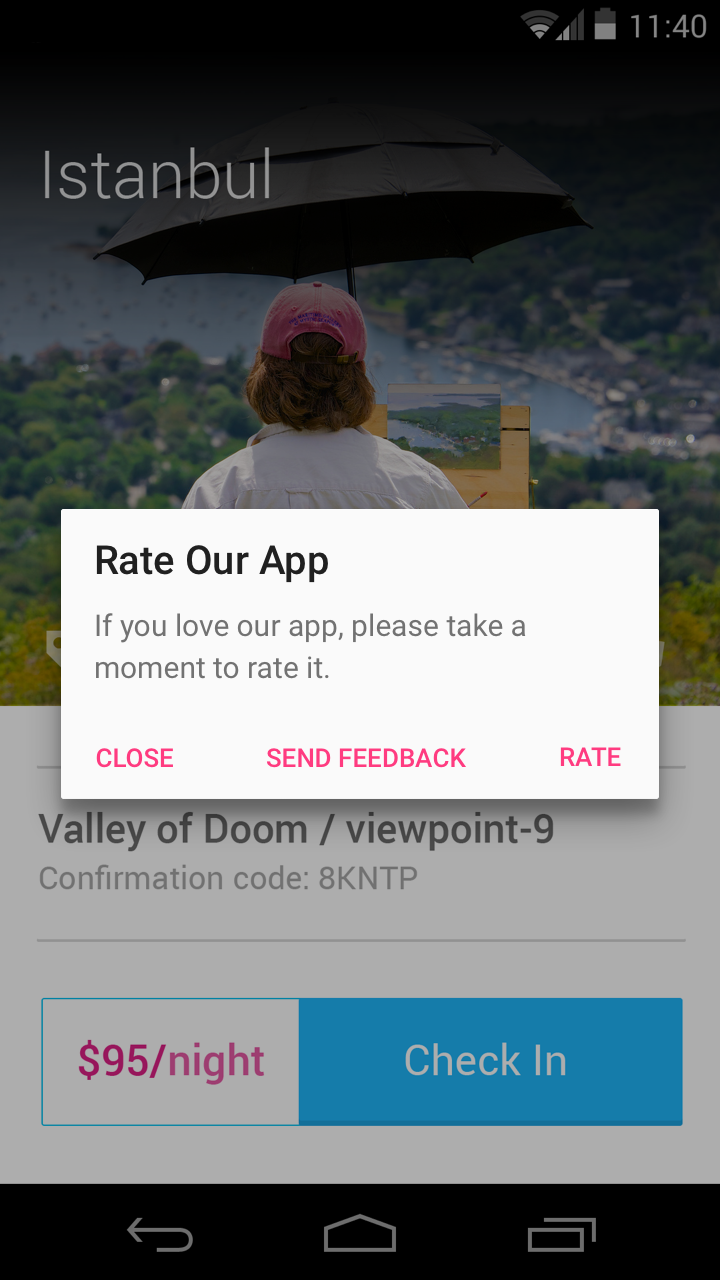
If you want to change the strings used in this alert view, head over to String Customization.
Manual App Rating request
Manual app rating requests can be triggered by using the showAlertToRateApp API.
Example:
String playStoreUrl = "market://details?id=<package_name>";
// Create a AlertToRateAppListener which will get called when the
// user taps a button in the Alert Dialog
//
AlertToRateAppListener actionListener = new AlertToRateAppListener() {
@Override
public void onAction(int action) {
String msg = "";
switch (action) {
case Support.RateAlert.CLOSE:
msg = "Close";
break;
case Support.RateAlert.FEEDBACK:
msg = "Feedback";
break;
case Support.RateAlert.SUCCESS:
msg = "Rate app";
break;
case Support.RateAlert.FAIL:
msg = "Alert did not show";
break;
}
Toast.makeText(getApplicationContext(), msg, Toast.LENGTH_SHORT).show();
}
};
Support.showAlertToRateApp(playStoreUrl, actionListener);
Automatic review requests
Not supported by SDK version 3.3.0 (only)
Automatic review requests can be triggered on two kinds of events:
- after a specific number of app launches
- after a specific number of days since the first app launch
To enable automatic review requests, navigate to SDK Configurations for your app in agent dashboard and select a value from Ask for review after every dropdown.
Automatic review requests, if enabled via admin, will be shown once per app version.
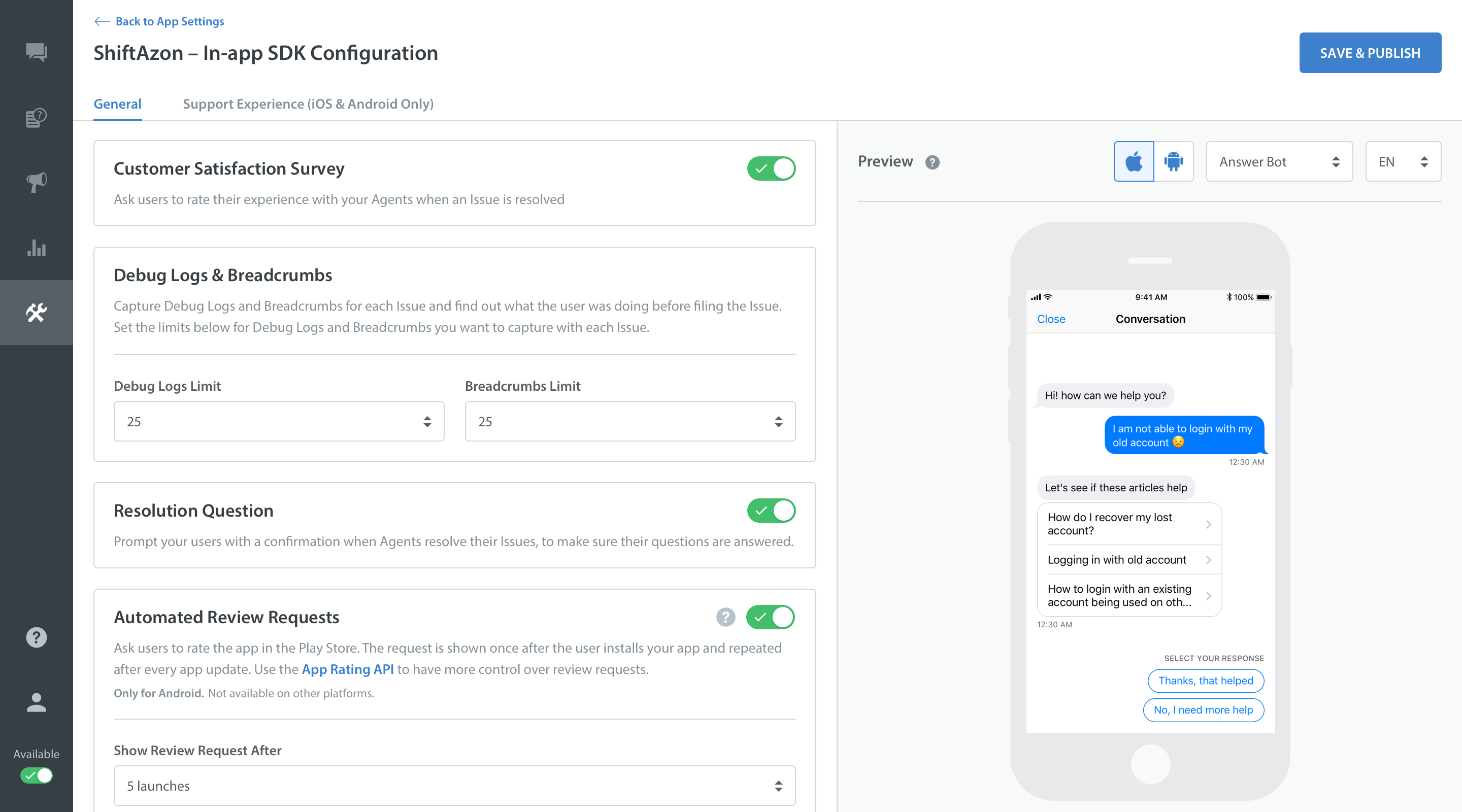
Customer satisfaction survey
Applicable to SDK version 3.5.0 and above
Customer satisfaction survey prompts your app users to rate their customer support experience with your agents. Enabling it, sends out a 5-star customer service rating request to your customers when an issue is resolved.
To enable it, go to Settings in your agent dashboard, and then under app settings, select your app. You can enable Customer satisfaction survey from under SDK Configurations.
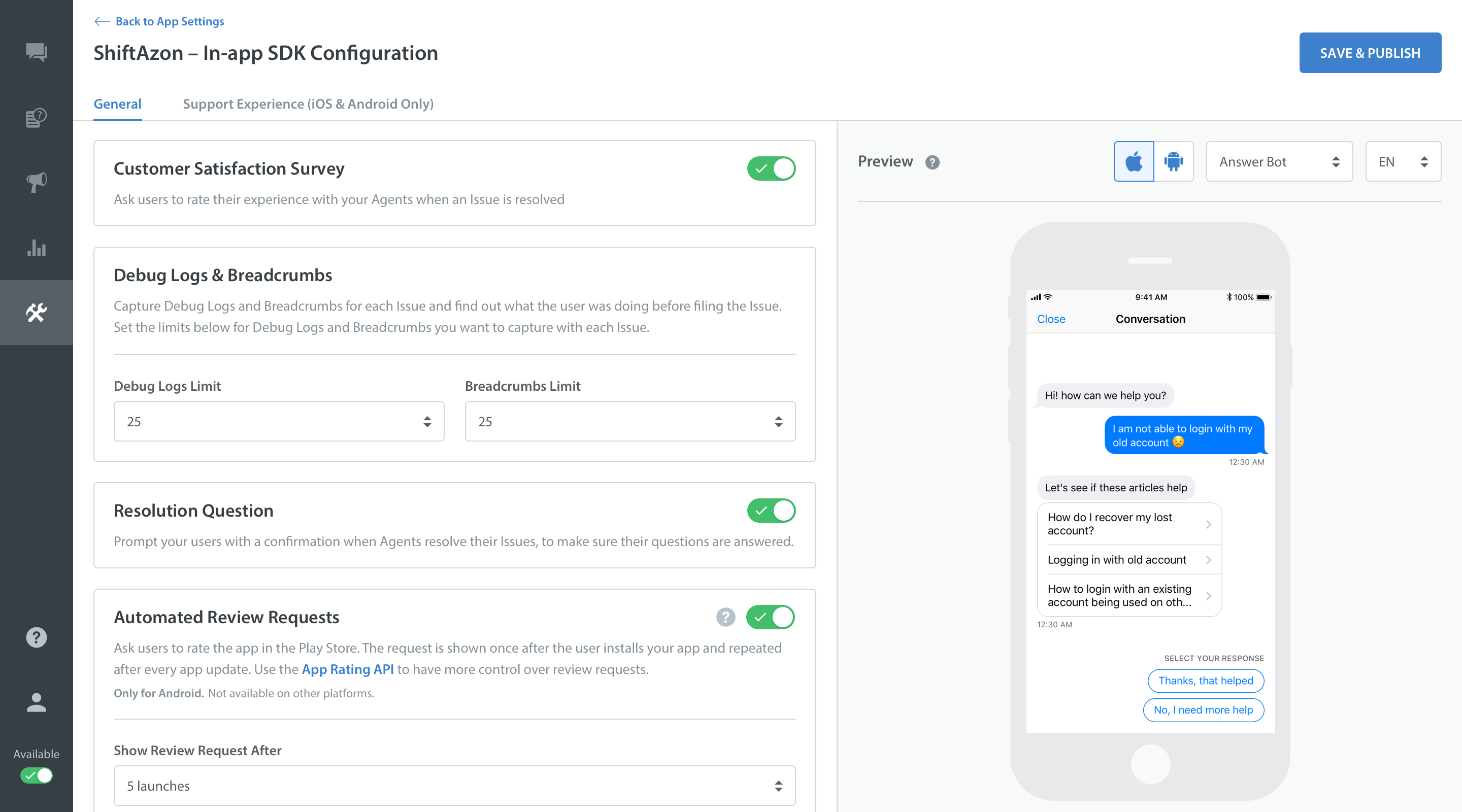
When an issue is resolved, and your customer accepts the resolution, then a Customer Satisfaction screen is shown.
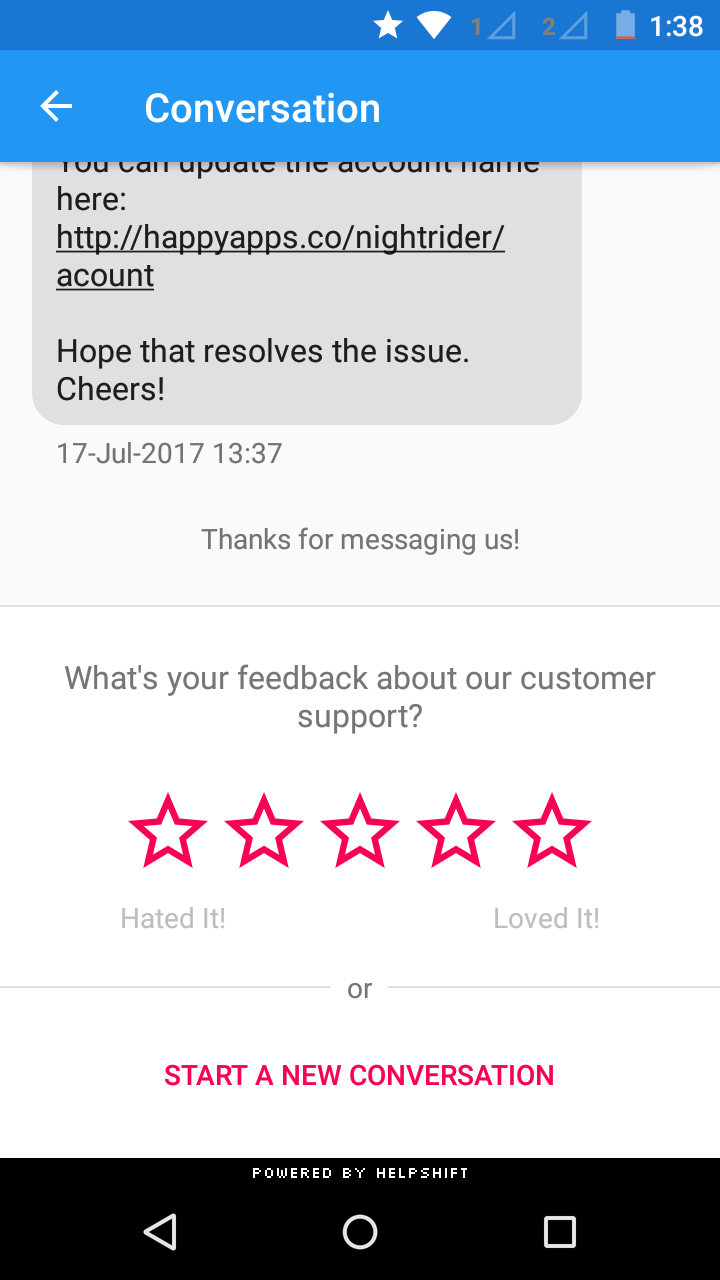
Your customer can also (optionally) give feedback to help you improve the quality of your service.
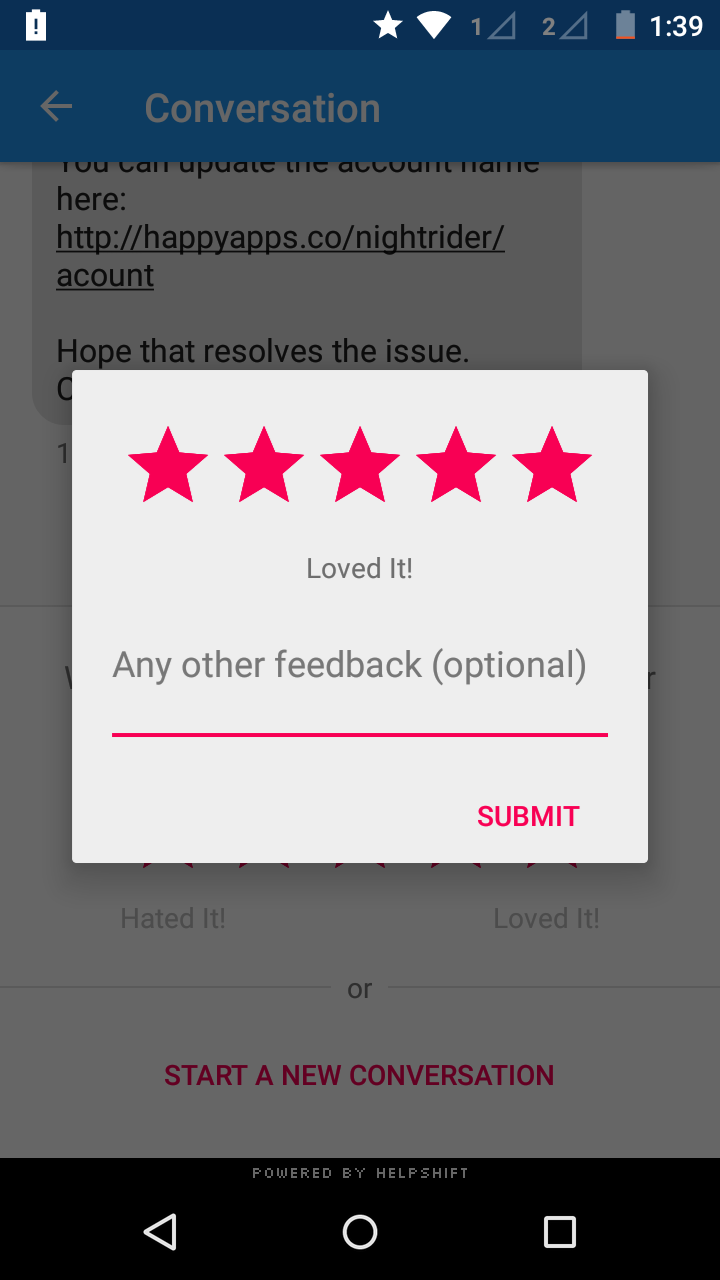
You can also update the review URL for your app via SDK Configurations in agent dashboard.
A google play store URL should look like market://details?id=com.RunnerGames.game.YooNinja_Lite.