User Hub
All the public APIs in the SDK should be called after initializing the SDK via Helpshift.install() API
Managing users with the Identity System
Setting up the new Identity System ( "User Hub" ) requires some development effort, but provides many advantages over the legacy method in the form of faster context collection, easier agent experience, enhanced security, and spam protection.
Prerequisites
Ensure that the Identity System is enabled for your domain (reach out to Helpshift Support if you wish to enable this)
Ensure that you have the secret key from Helpshift Dashboard. The secret key can be generated from the “User Identity Verification (New ID System)” section of your app’s settings.
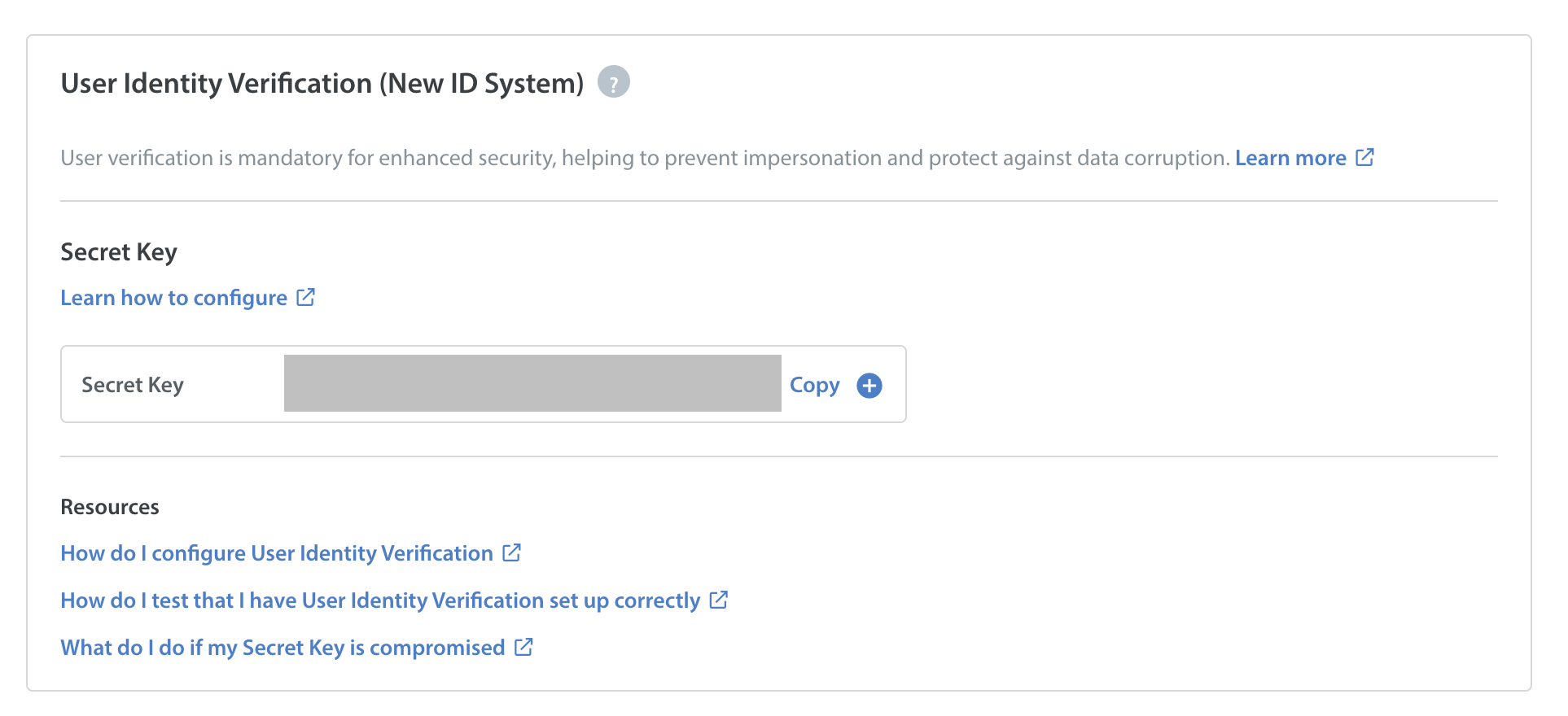
Ensure that you have an endpoint set up for obtaining user JWTs on-demand. This endpoint should use the secret key generated above to sign the JWT.
Logging in your end-users
In order to use the new Identity System, you need to implement the following steps:
- Obtain a JWT for the given user from your dedicated endpoint
- Log your user in with the JWT + full privacy information
// Step 1: Get the JWT and and login config like full privacy flag.
String identitiesJWT = "<Your JWT token for identities>";
Map<String, Object> loginConfig = new HashMap<>();
loginConfig.put("full_privacy_enabled", false);
// Step 2: Call the loginWithIdentity API.
Helpshift.loginWithIdentity(identitiesJWT, loginConfig, new HelpshiftUserLoginEventsListener() {
@Override
public void onLoginSuccess() {
// Step 3: Handle login success.
Log.d(TAG, "onLoginSuccess: ");
}
@Override
public void onLoginFailure(String userLoginFailureReason, Map<String, String> map) {
// Step 4: Handle login failure. The reason and errors parameters
// provide more information on what exactly failed.
Log.d(TAG, "onLoginFailure: Login failed with reason " + userLoginFailureReason + ", errorData " + map);
}
});
The API signature for the login API is -
loginWithIdentity(
String identitiesJWT, (must be valid JWT)
Map<String, Object> loginConfig,
HelpshiftUserLoginEventsListener userLoginEventsListener
)
Following rules apply depending on the value of full_privacy_enabled flag in config.
- If full privacy flag is false, one of uid or email is mandatory in the identities array.
- If full privacy flag is true, no identity keys are mandatory. However the behaviour changes depending on the presence of uid key -
- If uid is present - SDK will use the uid to identify the user.
- If uid is absent - SDK will generate an anonymous ID and use this ID to identify the user.
- Full privacy is assumed to be false if no value is specified, or if the passed value can’t be parsed as a boolean type.
The failure reasons and possible recovery steps are documented in the Login failure reasons section.
Identity token format
The identity token must be a JWT signed using the shared secret from your app settings in the dashboard. When decoded, it must adhere to the following JSON format -
{
"identities": [{
"identifier": "uid" | "email" | "phone_number" | "facebook_id" |
"discord_id"|"whatsapp_id"|"google_playstore_id"|
"apple_gamecenter_id" | "nintendo_id" | "psn_id" |
"xbox_live_id" | "steam_id"
"value": "string",
"metadata": {
"string": "string"
}
}],
"iat": // UNIX epoch time in seconds, generated in the last 24h or earlier
}
Note that identities key expects an array in this contract, allowing you to specify more than one identity objects.
Always generate the JWT on the server side, and store your shared secret securely.
Logging in with anonymous users
We recommend logging in your end-user into Helpshift as early as possible, since it helps streamline the entire support experience.
However, in the case where you have anonymous users, all you have to do is login with an empty JWT string, and Helpshift will take care of generating an anonymous UID and logging your end-user in.
SDK will try its best to maintain the same anonymous user across multiple logins as long as you pass empty JWT. Once you login with a non-empty JWT, the existing anonymous user will be lost and a new one will be created the next time you login with empty JWT.
After you login with an anonymous user, you can’t add more identities for this user later. That is to say, addUserIdentities API is a no-op if current user is anonymous.
Best practices to follow for login API
- Call the login API once when the user logs in to your app. Avoid calling it in response to repeatable events like app foreground, right before opening support section of your app etc.
- When you have more information to associate with current logged in user, use the
addUserIdentitiesAPI and not the login API. Calling login API will log out the current user and log in a new user. - The
uidoremailshould uniquely identify the user across all users of your app. It should NOT be duplicated for two or more different users. - If you are setting
full_privacy_enabledto true, you shouldn't useemailas the only identifier in the login API for that user. This will result in the creation of an anonymous user.
Logging out users
Once a user logs out from your app, you should call the logout API to ensure no one else can view this user's conversations.
Helpshift.logout();
Logout due to session expiry
User logout can also be triggered by the SDK itself when the current user’s login session expires. This login session is independent from your app’s login session. When this happens, SDK will send the userSessionExpired event to your app immediately as well on each app foreground. In response to this event, you should obtain a fresh JWT for the app’s current user from your backend and call the login API with the new JWT and login config to start a fresh SDK login session. SDK will stop sending this event after a successful login.
If you wish to proactively refresh your logged in user’s credentials with Helpshift so that the session never expires, you can additionally listen to refreshUserCredentials event. This event is sent by the SDK some time before the session actually expires. This gives your app a chance to re-login the current user and maintain their session.
For more details on these events, please check the Delegates page.
Adding user identities
Use the addUserIdentities API to update the identities associated with the logged in user. This API updates the identities for a non-anonymous logged in user only. If your current user has been logged in with an empty JWT (aka an anonymous user), this API will be no-op.
Helpshift.addUserIdentities(identitiesJwt);
You need to obtain a JWT for new identities from your dedicated endpoint. Please check the Prerequisites section on this page for more details.
This API leverages the existing Helpshift delegates system to notify the app in case of any errors. For more details on the error events that can be triggered by this API, please refer the Delegates page.
Troubleshooting and tips
Login failure can be detected by listening to the HelpshiftUserLoginEventsListener listener. The possible reasons for login failure are cited in the Login failure reasons section.
If your login is still failing, you can investigate these other potential reasons:
- Ensure that your JWT endpoint is generating tokens in the accepted format
- Ensure that your JWT endpoint is signing tokens with the shared secret
- Ensure that your JWT endpoint has an iat (issued_at_time) value that is NOT older than 24h
- In case you are caching the JWT, ensure that you do not cache it for longer than 24h.
Update global user data
Use this API to update global attributes associated with the logged in user.
Map<String, Object> masterAttributes = new HashMap<>();
// put appropriate master attribute key and its value
masterAttributes.put("<master-attribute-key>", "<master-attribute-value>");
Helpshift.updateMasterAttributes(masterAttributes);
Global attributes must be one of the following types -
first_name- Stringlast_name- Stringdisplay_name- Stringfull_name- Stringlast_country- String // Full country name or country code, as per ISO-3166last_city- Stringage- String // String value of Integer; 0 < age < 150lifetime_value- String // String value of Integeruser_persona- Stringuser_vip_segment- Stringuser_support_status- Stringlast_active_date- String // UNIX epoch time in secondsaccepted_t_and_c- String ("true" or "false")preferred_language- String // ISO639-1 language codenew_tags- List< String >tags_to_remove- List< String >reset_tags- List< String >custom_user_fields- Map<String, String>
User Tags and Custom User Fields (CUF) must reference values that already exist in the Helpshift system. Using unknown or undefined values will result in failure. For more details, refer to the Configure CUFs and Configure User Tags pages.
This API leverages the existing Helpshift delegates system to notify the app in case of any errors. For more details on the error events that can be triggered by this API, please refer the Delegates page.
If the attributes map contains an unsupported key, an error event will be communicated via the delegate. If the attributes map contains supported key, but with unsupported value type, the entry will be ignored.
Update app specific user data
Use this API to update app specific attributes associated with the logged in user.
Map<String, Object> appAttributes = new HashMap<>();
// put appropriate app attribute key and its value
appAttributes.put("<app-attribute-key>", "<app-attribute-value>");
Helpshift.updateAppAttributes(appAttributes);
App specific attributes must be one of the following types -
device_model- Stringos_version- Stringapp_version- String // Maximum length of 10 characterssdk_version- Stringcountry- String // Full country name or country code, as per ISO-3166city- Stringuser_vip_segment- Stringlanguage- String // ISO639-1 language codeapp_rating- Stringuser_paying_segment- String // Must be one of the following values:low_payingmedium_payinghigh_payingnon_paying
user_support_status- Stringuser_persona- Stringaccepted_t_and_c- String ("true" or "false")user_level- Stringapp_status- Stringlifetime_value- String // String value of Integercustom_user_fields- Map<String,String>
This API leverages the existing Helpshift delegates system to notify the app in case of any errors. For more details on the error events that can be triggered by this API, please refer the Delegates page.
If the attributes map contains an unsupported key, an error event will be communicated via the delegate. If the attributes map contains supported key, but with unsupported value type, the entry will be ignored.
Custom User Fields (CUF) must reference values that already exist in the Helpshift system. Using unknown or undefined values will result in failure. For more details, refer to the Configure CUFs page.
Attributes update APIs sync attributes with Helpshift servers in batches. There is a chance of attribute updates being lost in case the user is logged out from the SDK before the current batch update is synced.
Login failure reasons
Identity system login can fail for any of the reasons mentioned below. A reason may have associated errors that may help pinpoint the exact cause of the failure. As an example, if the failure is due to an invalid key in identities JWT, the errors dictionary will contain the exact key (or keys) found to be invalid. The value against this key will indicate what failed (value too big, value type not supported, etc).
The constants for these failure reasons are defined in UserLoginFailureReason file. The constants for errors are defined in InvalidDataErrorReason file.
Where applicable, the max permissible limits are defined as follows -
- Key length - Max 255 chars
- Value length for identity - Max 300 chars
- Value length for UID identity - Max 750 chars
- Value length for CUF - Max 255 chars
- Value length for multiline CUF - Max 100000 chars
- Value length for user tags - Max 100 chars
- Collection size - Max 30 entries
LOGIN_IN_PROGRESS
Another login request is already in progress
Errors - no
LOGIN_CONFIG_INVALID
Some keys or values in the login config are not valid
Errors -
| Key | Value | Recovery |
|---|---|---|
| One of the passed keys | EXCEEDED_KEY_LENGTH_LIMIT | Ensure key length is within permissible limit |
| One of the passed keys | EXCEEDED_VALUE_LENGTH_LIMIT | Ensure value length is within permissible limit |
| One of the passed keys | INVALID_VALUE_TYPE | Ensure value is one of the supported types - String, Bool or a numeric type |
INVALID_IDENTITY_TOKEN
Identities JWT not in valid format
Errors - no
IDENTITIES_DATA_INVALID
Some of the identities in the JWT payload are not valid
Errors -
| Key | Value | Recovery |
|---|---|---|
| One of the passed identity keys | EXCEEDED_KEY_LENGTH_LIMIT | Ensure key length is within permissible limit |
| One of the passed identity keys | EXCEEDED_VALUE_LENGTH_LIMIT | Ensure value length is within permissible limit |
| One of the passed identity keys | EMPTY_DATA | Ensure key or value is a valid non-empty value |
| One of the passed identity keys | META_DATA_EXCEEDED_COUNT_LIMIT | Ensure total number of entries in metadata dictionary for this identity is within permissible limit |
| One of the passed identity metadata keys | META_DATA_EXCEEDED_KEY_LENGTH_LIMIT | Ensure metadata key length is within permissible limit |
| One of the passed identity metadata keys | META_DATA_EXCEEDED_VALUE_LENGTH_LIMIT | Ensure metadata value length is within permissible limit |
| One of the passed identity metadata keys | METADATA_EMPTY_KEY_OR_VALUE | Ensure metadata key or value is a valid non-empty value |
LOGIN_CONFIG_SIZE_LIMIT_EXCEEDED
Number of entries in login config is more than the permissible limit
Errors - no
IDENTITIES_SIZE_LIMIT_EXCEEDED
Number of identities in JWT payload is more than the permissible limit
Errors - no
IDENTITY_FEATURE_NOT_ENABLED
Identity feature is not enabled for your domain
Errors - no
UID_OR_EMAIL_IS_MANDATORY
JWT payload must contain an identity for either uid or email. Providing both identities is also fine. One exception to this rule is when full privacy is set to true in login config. In this case, if uid is not provided, SDK will generate an anonymous ID for the user.
Errors - no
IAT_IS_MANDATORY
iat key is missing in the JWT. Issued At Timestamp or “iat“ is a mandatory key in the JWT payload.
Errors - no
NETWORK_ERROR
Login failed due to network error.
Errors - no
UNKNOWN_ERROR
Login failed due to some unknown error.
Errors - no