Helpshift APIs iOS
Helpshift APIs iOS
Helpshift provides a way to use each functional element of the SDK separately based on your requirements. You can call only specific screens from the SDK based on the functionality you want to expose in your app.
There are 4 different ways in which the Helpshift SDK can be presented in your app.
Integrating Contact Us & In App Messaging
HelpshiftSdk help = HelpshiftSdk.getInstance();
Dictionary<string, object> configMap = new Dictionary<string, object>();
help.showConversation(configMap);
You can use the showConversation api to provide a way for the user to send feedback or start a new conversation
with you. This has been provided if you want to embed a "Send
Feedback" or "Contact Us" action in your app and want to lead the
user to this action directly without having to go to the FAQ. Once, a
user starts a new conversation, this API call will show the conversation
activity. The conversation will ensue until it is resolved (and the
resolution is accepted by the user) or rejected by the agent.
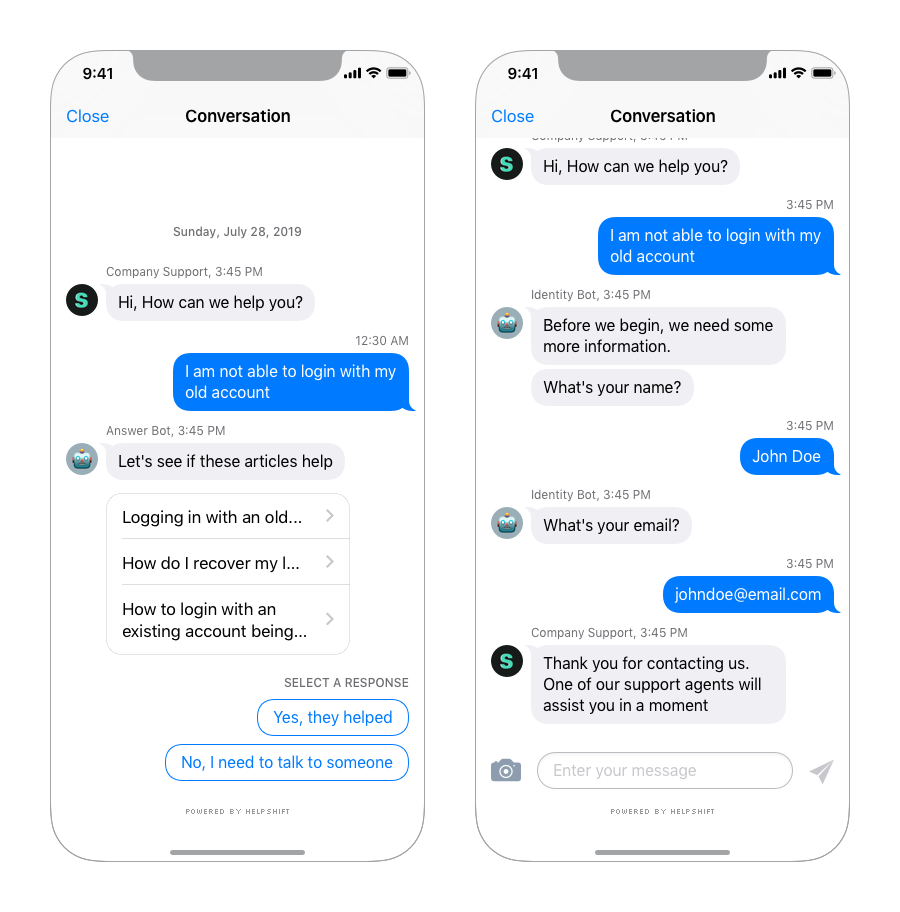
Integrating FAQs
HelpshiftSdk help = HelpshiftSdk.getInstance();
Dictionary<string, object> configMap = new Dictionary<string, object>();
help.showFAQs(configMap);
You can use the showFAQs api call to provide a way for the user to invoke the purpose built help/support section in your app. This is the easiest approach to enable help in your app as it bundles all the capabilities of the Helpshift SDK in a simple and intuitive interface.
You can wire this api call to a "Help" or "Support" action in your app. This Activity combines the FAQ, Search and Contact Us functionality together in a single interface. In this view a user has to search for a specific question in the FAQ failing which they can report an issue. When you respond back to their question from the Helpshift Agent Dashboard, the reply will be shown as a count besides Contact Us, clicking on which will open up the conversation.
Check out API Options for more configuration.
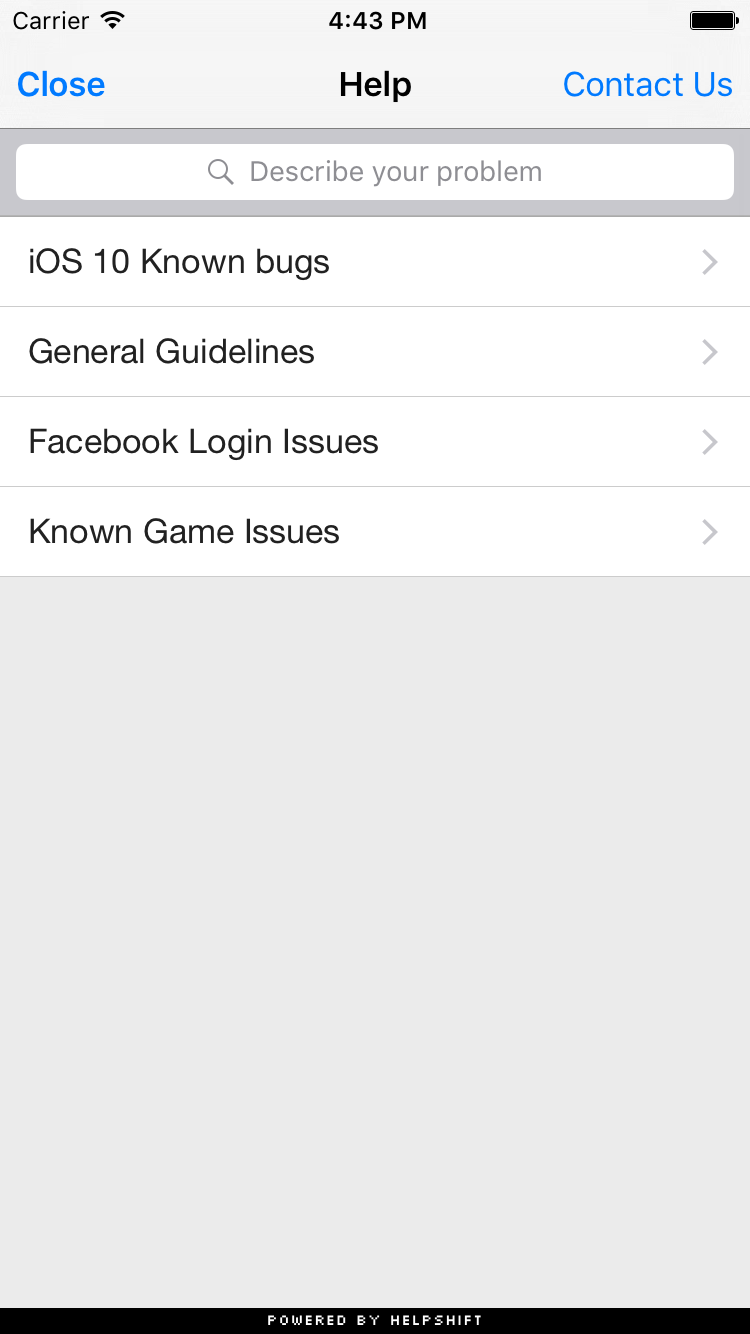
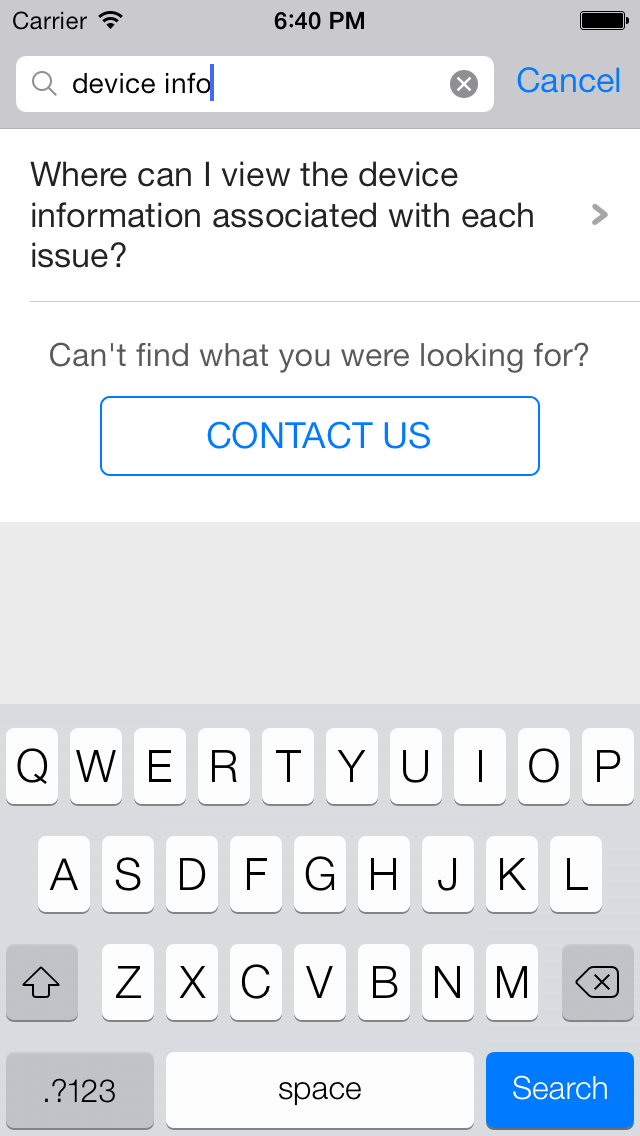
FAQ Filtering by tags
Applicable to version 1.3.0 and above.
Starting v1.3.0 onwards, we have introduced FAQ filtering capability by tags. With the goal of helping the end user see focused & related content e.g. basis the user demographic or device profiles, developers can now choose the new capability for FAQ filtering and showing a focused FAQ list to the right audience.
Typical cases why you would want to use FAQ filtering are :
- You want to show specific FAQs for specific audience. E.g. if you may categorize the users as ‘beginner’, ‘intermediate’ or ‘expert’ based on your business logic.
- You may want to show specific FAQs based on the device. E.g. a set of FAQs for iPad vs. iPhone.
FAQ filtering is a 2 step approach :
- FAQs need to be classified using the
<issue tags>field on the dashboard e.g. tagsiphone&ipad.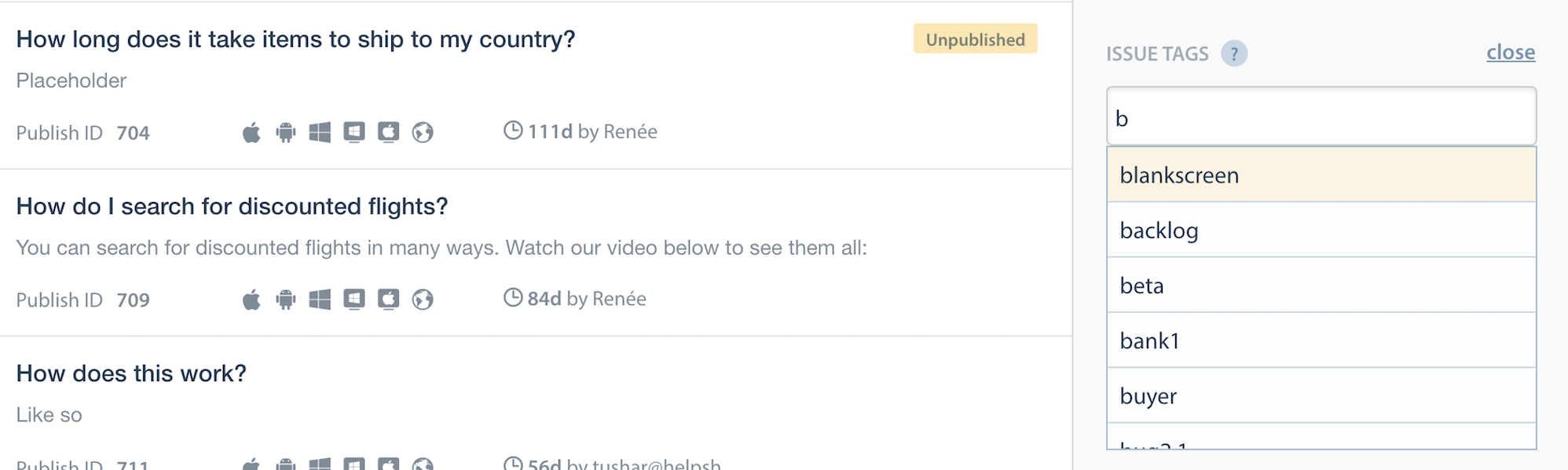
- Once the FAQs are tagged, they can be filtered at the SDK using the filter options described here.
Helpshift has 2 types of tags mainly ‘Issue Tags’ & ‘Search Tags’.
- Issue tags are used to filter the FAQ list on the SDK with the filter rules.
- Search tags (a.k.a Search Keywords) When performing in-app search, Helpshift SDK gives preference to these keywords. You can also use this to add alternative keywords that users might search for, but which may not exist in the FAQ title or the content.
How to use FAQ filtering
This will be a config option which will be supported by the showFAQs and showFAQSection APIs.
Usage :
Dictionary<string, object> configD = new Dictionary<string, object>();
Dictionary<string, object> tags = new Dictionary<string, object>();
tags.Add("operator", "and/or/not");
tags.Add("tags", new String[]{"tag1", "tag2"});
configD.Add(HelpshiftSdk.HSTAGSMATCHINGKEY, tags);
The HelpshiftSdk.HSTAGSMATCHINGKEY option will be a dictionary containing 2 keys
- operator : one of and, or, not which will serve as conditional operators for the given tags.
- tags : the actual tags in the query
The HelpshiftSdk.HSTAGSMATCHINGKEY option should be added as an object against key HelpshiftSdk.HSTAGSMATCHINGKEY in the dictionary that is taken by showFAQs and showFAQSection APIs.
Example :
//If the developer wants to show all FAQs with tags iPad or iPhone
Dictionary<string, object> configD = new Dictionary<string, object>();
Dictionary<string, object> tags = new Dictionary<string, object>();
tags.Add("operator", "or");
tags.Add("tags", new String[]{"iPhone", "iPad"});
configD.Add(HelpshiftSdk.HSTAGSMATCHINGKEY, tags);
help.showFAQs(configD);
As of v1.3.0 you can have only one tag filter config which will be respected on showFAQs and showFAQSection. Also the tag filtering respects only one operator.
Showing a Particular FAQ Section
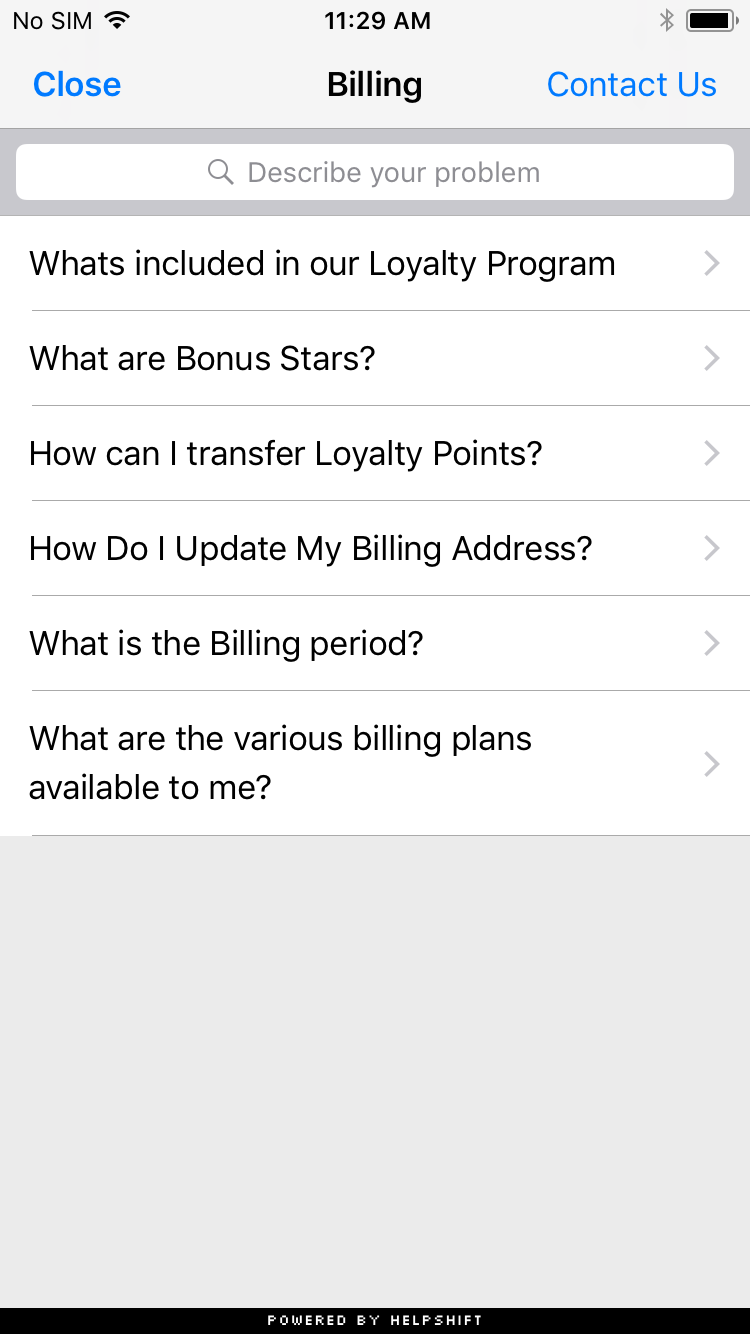
HelpshiftSdk help = HelpshiftSdk.getInstance();
Dictionary<string, object> configMap = new Dictionary<string, object>();
help.showFAQSection("11", configMap);
You can use the showFAQSection api call to show faqs from a particular FAQ section.
You'll need the publish-id of the section in this case:
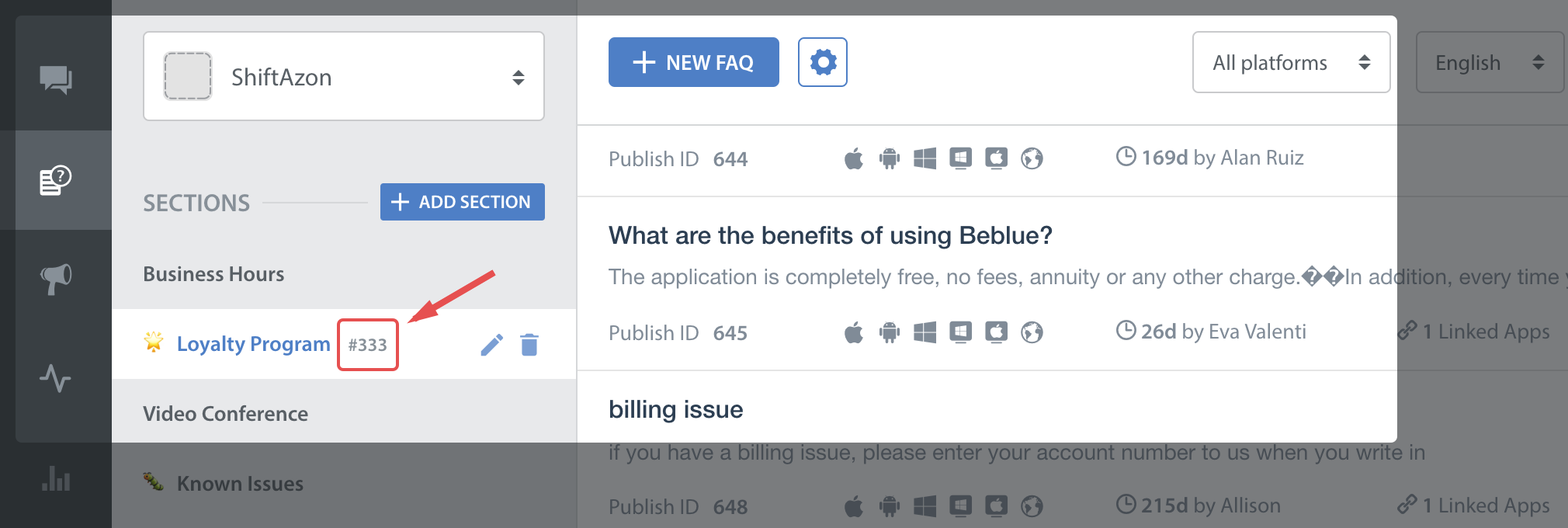
This feature works like a permalink for displaying specific FAQ sections as context sensitive help in your app. For example, if your app requires the user to login to using email, facebook and twitter, you could wire a help action on the login screen that can link to the Helpshift FAQ section called "Login help" which has several questions related to login methods.
Check out API Options for more configuration.
Showing a Particular FAQ Question
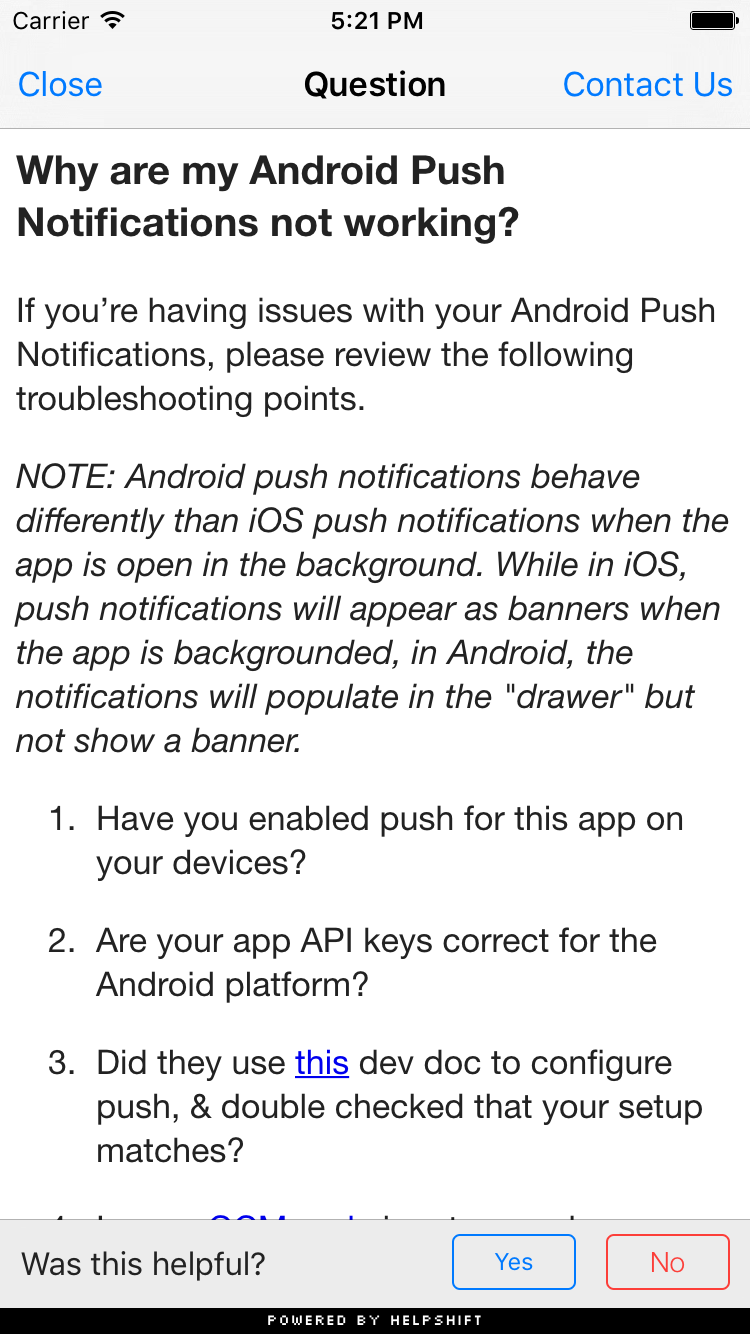
HelpshiftSdk help = HelpshiftSdk.getInstance();
Dictionary<string, object> configMap = new Dictionary<string, object>();
help.showSingleFAQ("51", configMap);
You can use the showSingleFAQ api call to show a single faq question.
You'll need the publish-id of the FAQ in this case:
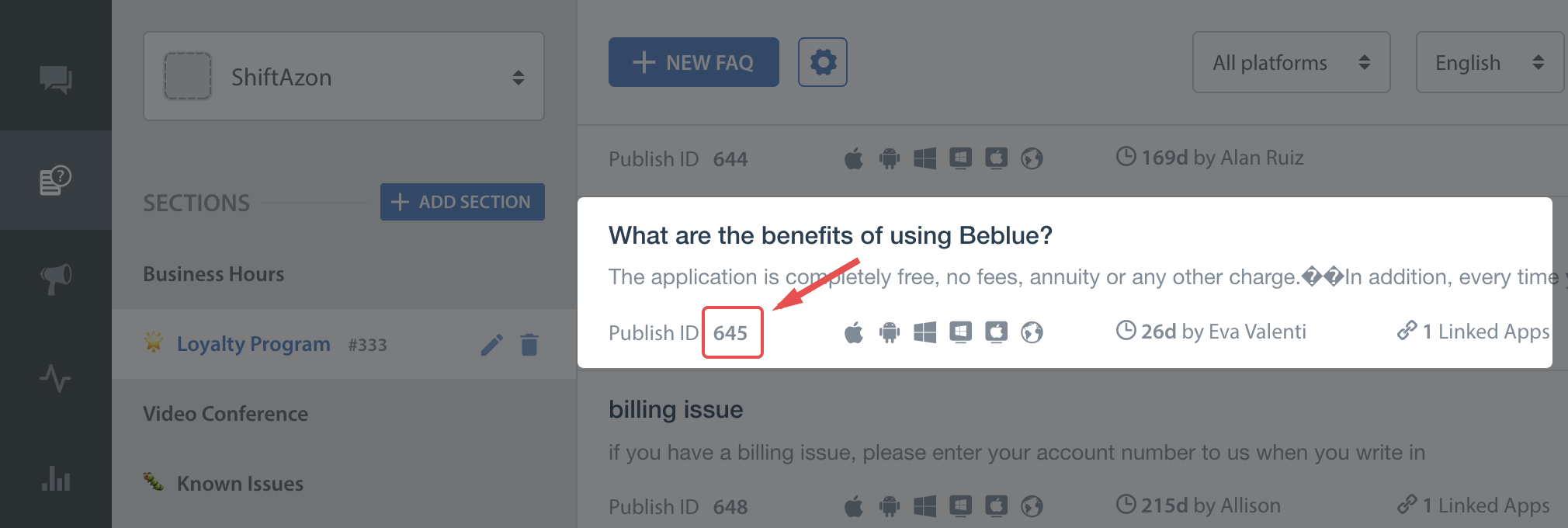
Guided Issue Filing
Applicable to version 2.1.1 and above & Nested Dynamic form is applicable to version v2.2.0-support and above
Guided issue filing is a feature to capture more context when a user interacts with Helpshift Support. For example, lets say you want the user to file a ticket in case of a complaint and also in case he want to suggest a feature. With guided issue filing, you will be able to distinguish between these two use cases and take required actions (like assigning appropriate agents).
Guided Issue Filing can be achieved using Dynamic Forms.
Dynamic Forms also enable better FAQ discovery. Lets say there is a frequently viewed FAQ or FAQ section buried deep in your FAQ hierarchy. Some users might miss it out and opt to file an issue instead. With dynamic forms, you can create a new section (like top FAQs) that links to that FAQ section. Or create and alternate title to an FAQ (like 'How do I pay for gems' instead of 'Billing').
Dynamic Forms are built using one or more Flow types.
The app configures a dynamic form using 'flows' which are dictionaries with the appropriate keys present. There are 5 types of flows:
Flow to show conversation screen
HelpshiftSdk.HsFlowTypeConversation- similar to the showConversation: API
Flow to show all FAQs
HelpshiftSdk.HsFlowTypeFaqs- similar to the showFAQs: API
Flow to show a FAQ section
HelpshiftSdk.HsFlowTypeFaqSection- similar to the showFAQSection: API
Flow to show a single FAQ
HelpshiftSdk.HsFlowTypeSingleFaq- similar to the showSingleFAQ: API
Flow to show a nested Dynamic form
HelpshiftSdk.HsFlowTypeNested
Each flow need a display text. This will be the text that will be displayed in the row. Each of the flows can include a HsFlowConfig dictionary that can have config options as documented here. This will be the config that is passed to the subsequent Support API.
To show the dynamic form, use the HelpshiftSdk.showDynamicForm API
For example :
Guided ticket filing / Dynamic forms work as a wrapper on top of Helpshift's existing APIs. Each existing API needs to be wrapped in a "flow". A collection of these flows is displayed in a tabular form. A flow may contain a list of other flows (nested flows). In this case when user taps the parent flow, he is taken to another screen which list the child flows.
Consider this hierarchy:
- Gameplay
- Billing
- Issues with Payment
- Refund
- Loading
- Suggestions
- Report Cheating
Dictionary<string, object> reportCheatingConversationFlow = new Dictionary<string, object>();
reportCheatingConversationFlow.Add(HelpshiftSdk.HsFlowType, HelpshiftSdk.HsFlowTypeConversation);
reportCheatingConversationFlow.Add(HelpshiftSdk.HsFlowTitle, "Report Cheating");
Dictionary<string, object> conversationConfig = new Dictionary<string, object>() { {"conversationPrefillText" , "This is from dynamic forms"} };
reportCheatingConversationFlow.Add(HelpshiftSdk.HsFlowConfig, conversationConfig);
Dictionary<string, object> gameplaySectionFlow = new Dictionary<string, object>();
gameplaySectionFlow.Add(HelpshiftSdk.HsFlowType, HelpshiftSdk.HsFlowTypeFaqSection);
gameplaySectionFlow.Add(HelpshiftSdk.HsFlowTitle, "Gameplay");
gameplaySectionFlow.Add(HelpshiftSdk.HsFlowData, "1509");
Dictionary<string, object> suggestionsSectionFlow = new Dictionary<string, object>();
suggestionsSectionFlow.Add(HelpshiftSdk.HsFlowType, HelpshiftSdk.HsFlowTypeFaqSection);
suggestionsSectionFlow.Add(HelpshiftSdk.HsFlowTitle, "Suggestions");
suggestionsSectionFlow.Add(HelpshiftSdk.HsFlowData, "1510");
Dictionary<string, object> loadingSectionFlow = new Dictionary<string, object>();
loadingSectionFlow.Add(HelpshiftSdk.HsFlowType, HelpshiftSdk.HsFlowTypeFaqSection);
loadingSectionFlow.Add(HelpshiftSdk.HsFlowTitle, "Loading");
loadingSectionFlow.Add(HelpshiftSdk.HsFlowData, "1511");
Dictionary<string, object> paymentfaqFlow = new Dictionary<string, object>();
paymentfaqFlow.Add(HelpshiftSdk.HsFlowType, HelpshiftSdk.HsFlowTypeSingleFaq);
paymentfaqFlow.Add(HelpshiftSdk.HsFlowTitle, "Issues with Payment");
paymentfaqFlow.Add(HelpshiftSdk.HsFlowData, "2998");
Dictionary<string, object> refundFaqFlow = new Dictionary<string, object>();
refundFaqFlow.Add(HelpshiftSdk.HsFlowType, HelpshiftSdk.HsFlowTypeSingleFaq);
refundFaqFlow.Add(HelpshiftSdk.HsFlowTitle, "Refund");
refundFaqFlow.Add(HelpshiftSdk.HsFlowData, "2999");
Dictionary<string, object> billingNestedForm = new Dictionary<string, object >();
billingNestedForm.Add(HelpshiftSdk.HsFlowType, HelpshiftSdk.HsFlowTypeNested);
billingNestedForm.Add(HelpshiftSdk.HsFlowTitle, "Billing");
billingNestedForm.Add(HelpshiftSdk.HsFlowData, new Dictionary<string, object>[] {paymentfaqFlow, refundFaqFlow});
help.showDynamicForm("This is a dynamic form", new Dictionary<string, object>[] {gameplaySectionFlow,
billingNestedForm, loadingSectionFlow, suggestionsSectionFlow, reportCheatingConversationFlow});
Each dynamic form needs :
- Title: This will be the title displayed on the action bar
- flows: An List of dictionary objects as discussed above.
Check out API Options for more configuration.
Add FAQs to Spotlight search
Applicable to SDK v2.1.1 and above.
Search in iOS 9 gives users great new ways to access information inside of your app. When you make your content searchable, users can access activities and content deep within your app through Spotlight and Safari search results, Handoff, and Siri suggestions. Using APIs related to search, you decide what content gets indexed, what information to show in search results, and where the user is redirected after tapping a result from your app.
The Helpshift SDK can now use these new APIs to add all of your FAQs to the on-device search index. This will ensure that the FAQs that you have added will get maximum visibility. This will also help ensure that your users find solutions to their problems easily and help reduce support tickets and eventually churn.
Install config Option : addFaqsToDeviceSearch
Values : after_viewing_faqs / never
after_viewing_faqs : This will add FAQs to the CoreSpotlight index only after the user actually opens the Help section (wired to the showFAQs and showFAQSection APIs).
never : The Helpshift SDK will not add FAQs to the CoreSpotlight index.
For the search entry to launch the appropriate FAQ screen, the application should forward the hand off delegate to Helpshift via the
[HelpshiftSupport handleContinueUserActivity:userActivity withController:viewController andRestorationHandler:restorationHandler].
Example :
- (BOOL) application:(UIApplication *)application continueUserActivity:(NSUserActivity *)userActivity restorationHandler:(void (^)(NSArray *))restorationHandler {
NSString *activityIdentifier = [userActivity.userInfo objectForKey:CSSearchableItemActivityIdentifier];
if(activityIdentifier && [activityIdentifier hasPrefix:@"helpshift_faq_"]) {
return [HelpshiftSupport handleContinueUserActivity:userActivity withController:[UIApplication sharedApplication].keyWindow.rootViewController andRestorationHandler:restorationHandler];
}
return NO;
}
Check out API Options for more configuration.
Enable Testing Mode
Applicable to SDK v5.0.0 and above
The Helpshift SDK provides an API to allow developers set the testing mode for the SDK. This API is called enableTestingMode. It signals that the SDK is running in testing mode, and allows the SDK to modify certain behaviors to enable better testing. These changes in behavior will be called out in the respective API/Feature documentation. There are certain restrictions that developers should consider prior to using this API:
- This API is only iOS SDK specific.
- The API must be called even before the install call of the SDK.
- The API must be called in the debug build of the app only. You can ensure that it is not called in release build by wrapping the call to this API inside
#ifdef DEBUG.
Example :
#if defined(UNITY_IOS) && defined(DEBUG)
HelpshiftSdk.enableTestingMode();
#endif
Close Helpshift Session
This API can be used to close an active Helpshift session and return to the app. Any open Helpshift screen will be dismissed and control will return to the original Scene that launched the Helpshift screen. The completion handler will be called after the Helpshift session is closed. If the session is already closed, the completion handler will be called immediately. This API can be useful in situations where the app wants to open its own UI screen in response to a deep link but the Helpshift session is still open.
This API has no affect on any open issue. Users will continue to see their messages next time a Helpshift session is launched.
| Definition | closeHelpshiftSupportSession |
Example Code
HelpshiftSdk.closeHelpshiftSupportSession();
// completion delegate
public void helpshiftSupportSessionClosed() {
// your code here.
}